Hello Readers, In the Previous blog of Workflow, we had discussed about the Workflow and its basic Elements. In this blog we would discuss about System based Workflow and how we can implement in PIM.
Overview :
As discussed, Workflow is the pictorial Representation of Events, tasks , cyclic check based on which some actions are Provoke. With reference to the Business Process, Workflow can be exemplified as the Representation or implementation of process (Sequence of activities to achieve business target) with the help of PIM tools. This helps in maintaining, coordinating and monitoring PIM objects easy and in handy way.
System Based Workflow.
This type of Workflow is said to be Automated Workflow Interface. This include the Tasks which is process by PIM Media Manager . The Elements that we have discussed in the previous blogs, only checkpoints and Watchpoint are used in order to control the Events processing in PIM Workflow. Startpoint and Taskpoint elements of Workflow don't take part in system based Workflow.
For Example, In the following Workflow, PIM will process with the Media Objects as Watchpoint if it is then it will check for the type of Media is Image if yes then checks for Resolution of image should be at-least 72dpi else will generate the mail notification about this object. Following Implementation of System based Workflow is Illustrated in detail.
Create a New Workflow
- Choose Master Data → Management of Workflows
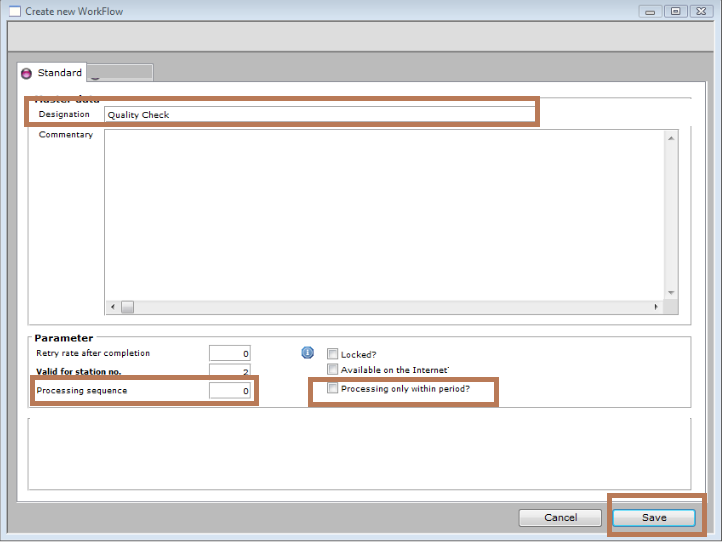
- Click New Icon from Standard functions to Create A New Workflow.
On the "Standard Tab ":
- Enter the Designation.
- Provide the Relevant Description
- Enter the Processing Time → This helps to Provide the duration after which this Watchpoint will start re-processing Workflow.
- There is a option to choose “Processing within this Period”. If required you can choose
Move to the “Workflow Tab”
Define The Watchpoint
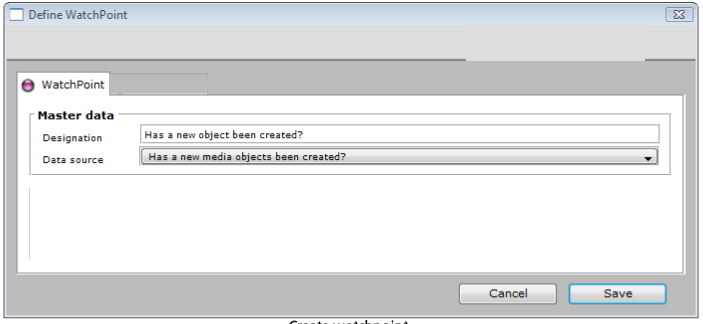
- Click on the Watchpoint Icon to create it from Standard function.
- Enter the Details as shown in figure .
- Click on Save.
Define The Checkpoint
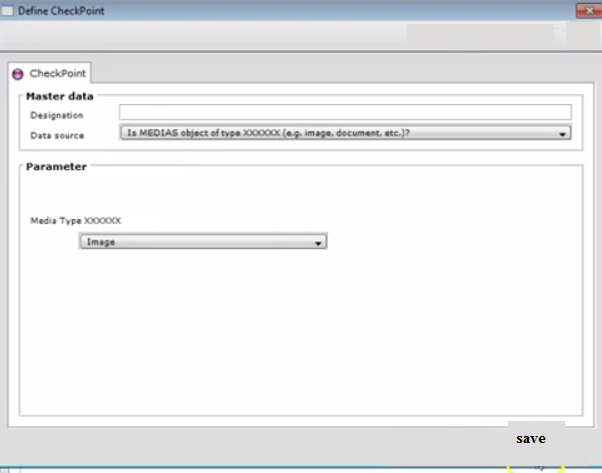
- Click on the Checkpoint Icon to create it from Standard function.
- Enter the Details and set the Required Parameter .
- Click on Save.
- Now Separate the Watchpoint and Checkpoint and connect it with the Link
- Click on Save.
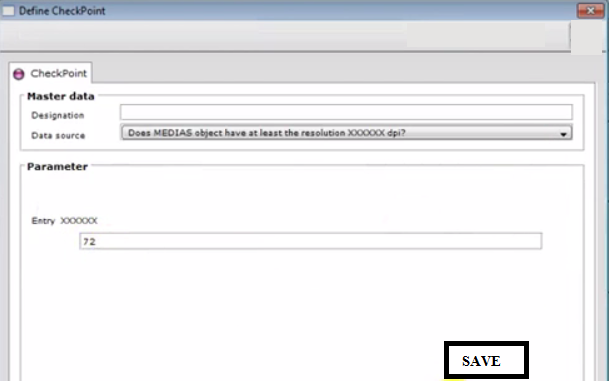
- Create New Checkpoint by Clicking on Checkpoint Icon.
- Enter the Details as shown in figure
- Click on Save.
- Connect Positive Output of Checkpoint to the Actionpoint of Input.
- Click on Save.
Define The Actionpoint
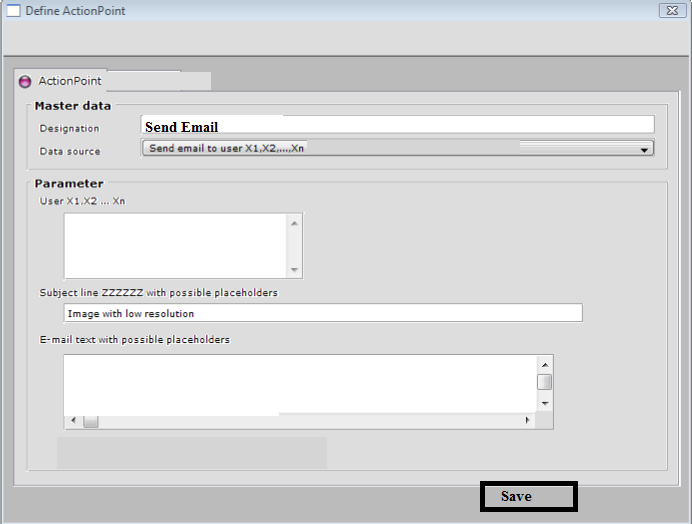
- Click on the Actionpoint Icon to create it from Standard function.
- Enter the Details as shown in figure.
- Click on Save.
- Connect the Negative Output to the Actionpoint of Input.
- Click on Save.
This is Done with the Creation of System Based Workflow in PIM. The Workflow that we have created is shown below.
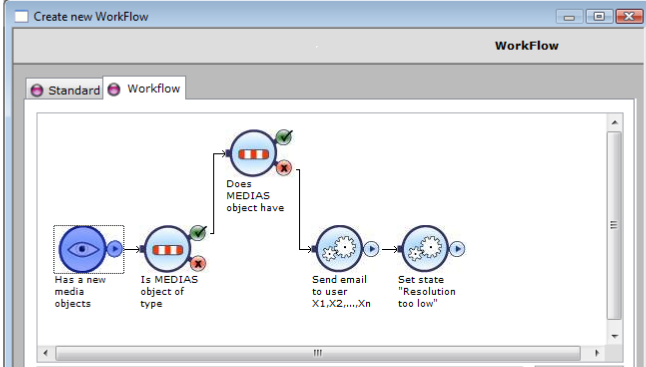
Now click on Start Automatic Mode. PIM will process with the Image Quality and Generates Email Notification to the Respective user.
Image Source : https://kb.informatica.com/proddocs/
Thanks for Reading the Blog...
0 Comment(s)