Camera Raw is a power full features in Photoshop. To help make color changes on the photo.
Removing the color cast and adjusting the color and tone in the image.
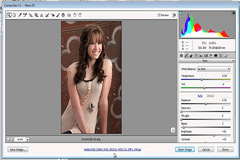
1.Select the White Balance tool at the top of the Camera Raw dialog box. Adjusting the white balance changes all the colors in the image. To set an accurate white balance, select an area that should be white or gray.
2.Click a white area of the graffiti. The color tone of the image changes dramatically


3.Click the girls white shoe. The color tone changes again.
In some images, adjusting the white balance is enough to remove a color cast and correct the tone of the image. Here, selecting a white balance is a good start. Youll use settings in the Basic panel to fine-tune the tone.
4. In the Basic panel, move the Temperature slider to -53 and the Tint slider to -54.
5.In the next section of the Basic panel, move the sliders to the following values:
Exposure: -.50
Contrast: +23
Blacks: 18 6
6. In the bottom section of the Basic panel, move the sliders to the following values:
Clarity: +12
Vibrance: +25
Saturation: +5
7. Deselect Preview at the top of the Camera Raw window to compare the edited version with the original image. Select Preview again to see how the changes affected it.
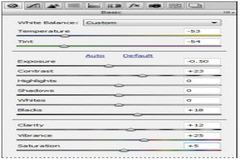


8. Click Open Image at the bottom of the Camera Raw window to open the image in Photoshop.
9. In Photoshop, choose File > Save As, rename the file 02Working.psd, and click Save to save
Remember: Keep copy to original photo.
Reference
http://gftutfun.blogspot.in/2013/03/adjusting-color-in-camera-raw.html
0 Comment(s)