-
How to Connect the Android Mobile Device to JMETER?
almost 10 years ago
-
about 7 years ago
Hi Srinivas,
When i try to transfer the Root file to my mobile. My mobile couldnt read the certificate. How to tranfer the Certificate or any other to install root certificate CA file on mobile.
Thnaks in advance. -
-
over 7 years ago
Hi Srinivasa,
Even I am facing the same issue, my steps are not getting recorded .It will be great if you help me with the steps to download or save the CA certificate in my mobile which gets generated when you click on start for recording , if that is the issue for not recording my steps.
Regards,
Harshada. -
-
almost 9 years ago
Hi Srinivas Rao , It is really very useful. Can you please explain how to do performance testing for REST services web services using JMeter.
Thanks and Regards Kalpan
-
-
about 9 years ago
@sandeepmca.mogudumpuram@gmail.com
Hi Sandeep, Don't try on Banking apps, because it's need security certificates to test.
-
-
about 9 years ago
HI Srnivas,
Iam unable to record "mobile app " using j meter for example(Axis bank mobile app)
Please share the necessary procedure steps
-
-
about 9 years ago
For me even that is also not working. When we open any website using any browser in mobile, the steps are not getting recorded in jmeter.
-
-
about 9 years ago
When we open any website on mobile using chrome it will record the steps in jmeter but when we try to record app it doesn't work. Someone suggested me to install proxydroid but it doesn't work with it too.
-
-
about 9 years ago
I didn't get any warning message. I have changed Mobile IP configuration and started recording from Jmeter> Workbench> Http(s) Test script recorder. But not a request was recorded in Jmeter. Do I need to have any particular type of application in mobile?
-
-
about 9 years ago
@waje Prajkta
Hi Prajkta,
Have you followed all the steps as i mentioned in above?
If followed what type of warning/error message you are getting?
please let me know every single message you get, so that i will provide you solution
Thank you
-
-
about 9 years ago
Hi,
I have done the necessary configuration in jmeter and in mobile as well. But I am not able to record the script. Requests are not getting recorded in Jmeter. Please suggest.
-
-
about 9 years ago
Ya sure,
srinivasarao.evon@gmail.com -
-
about 9 years ago
Hi Srinivasa,
Could you please share your email Id i have few screen shorts to share for mobile connectivity.
Kind Regards, Priyanka
-
-
about 9 years ago
Hi Priyanka,
Its general warning message and not specific to mobile application. You can remove that warning message by placing ApacheJmeterTemporaryRootCA certificate file bin folder of jmeter. You download ApacheJmeterTemporaryRootCA certificate file from google
-
-
about 9 years ago
-


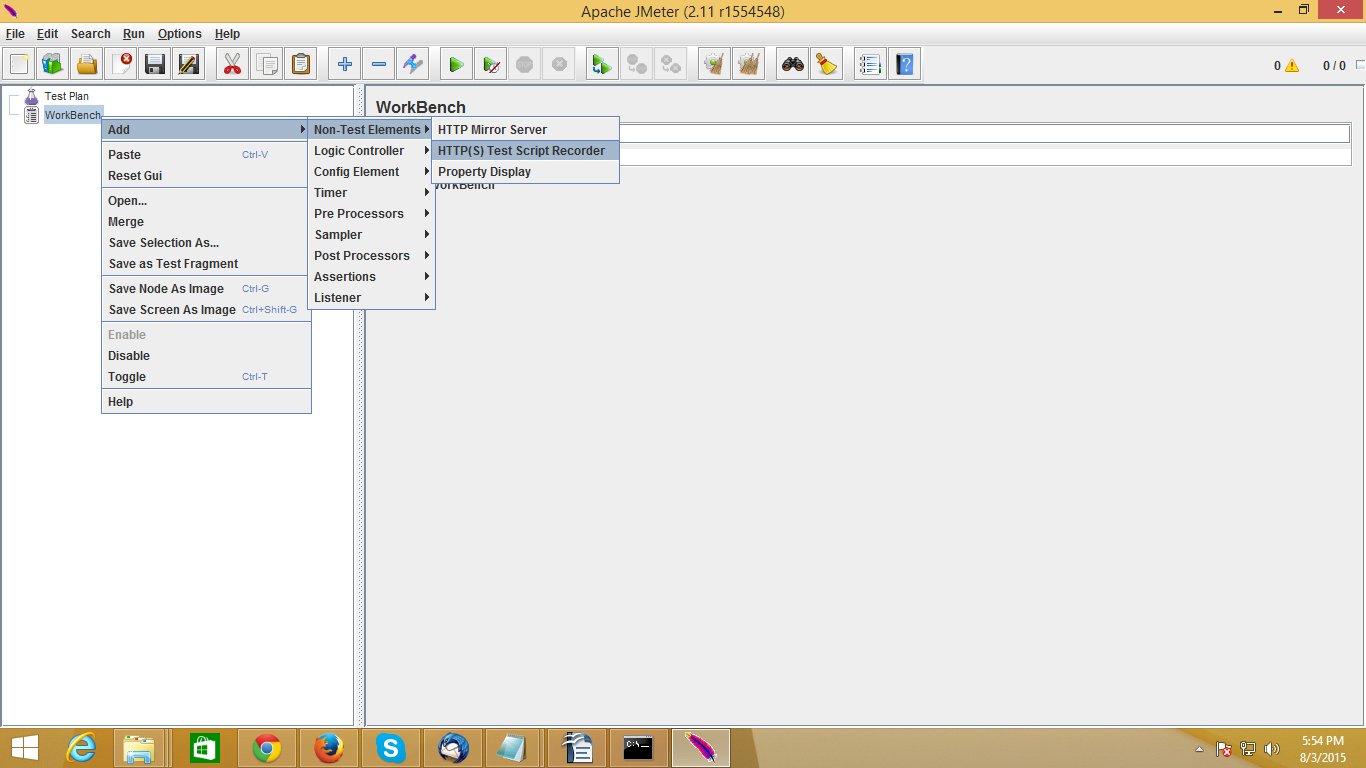
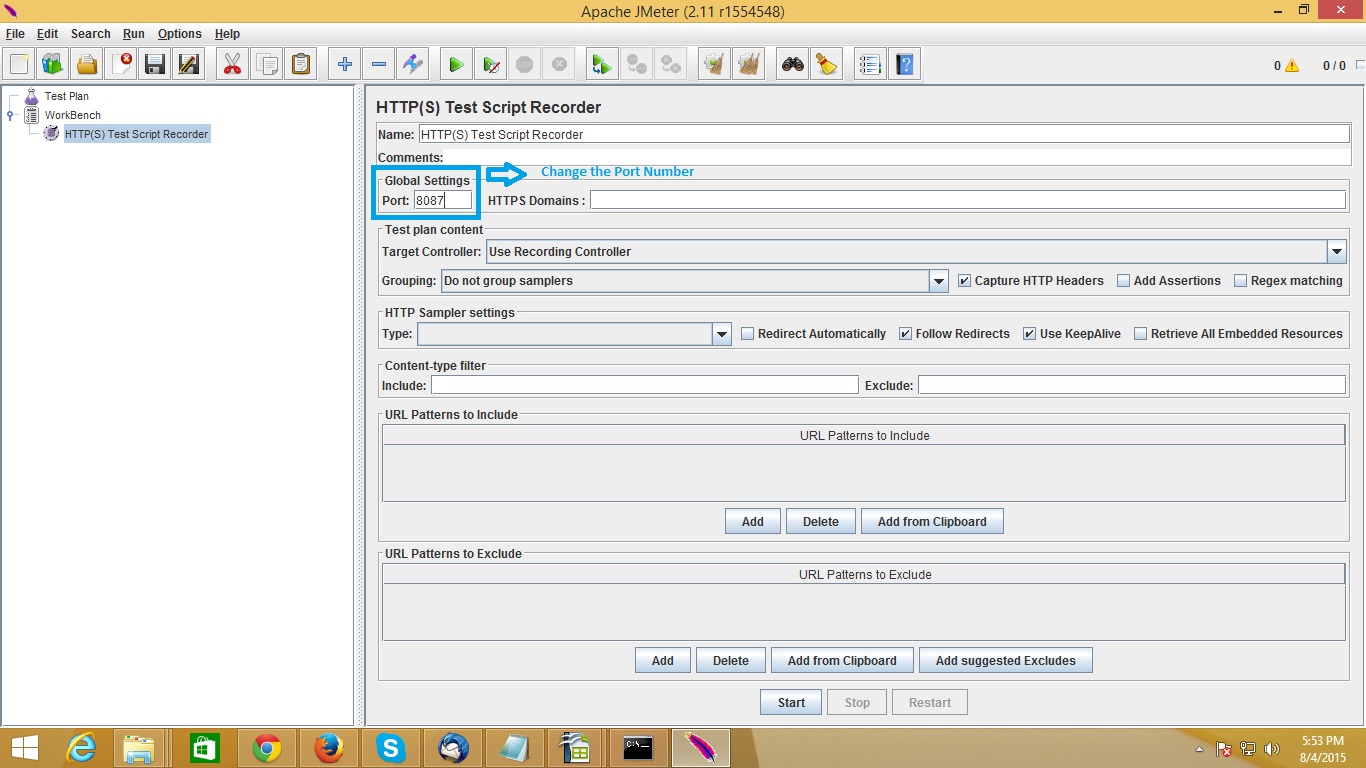
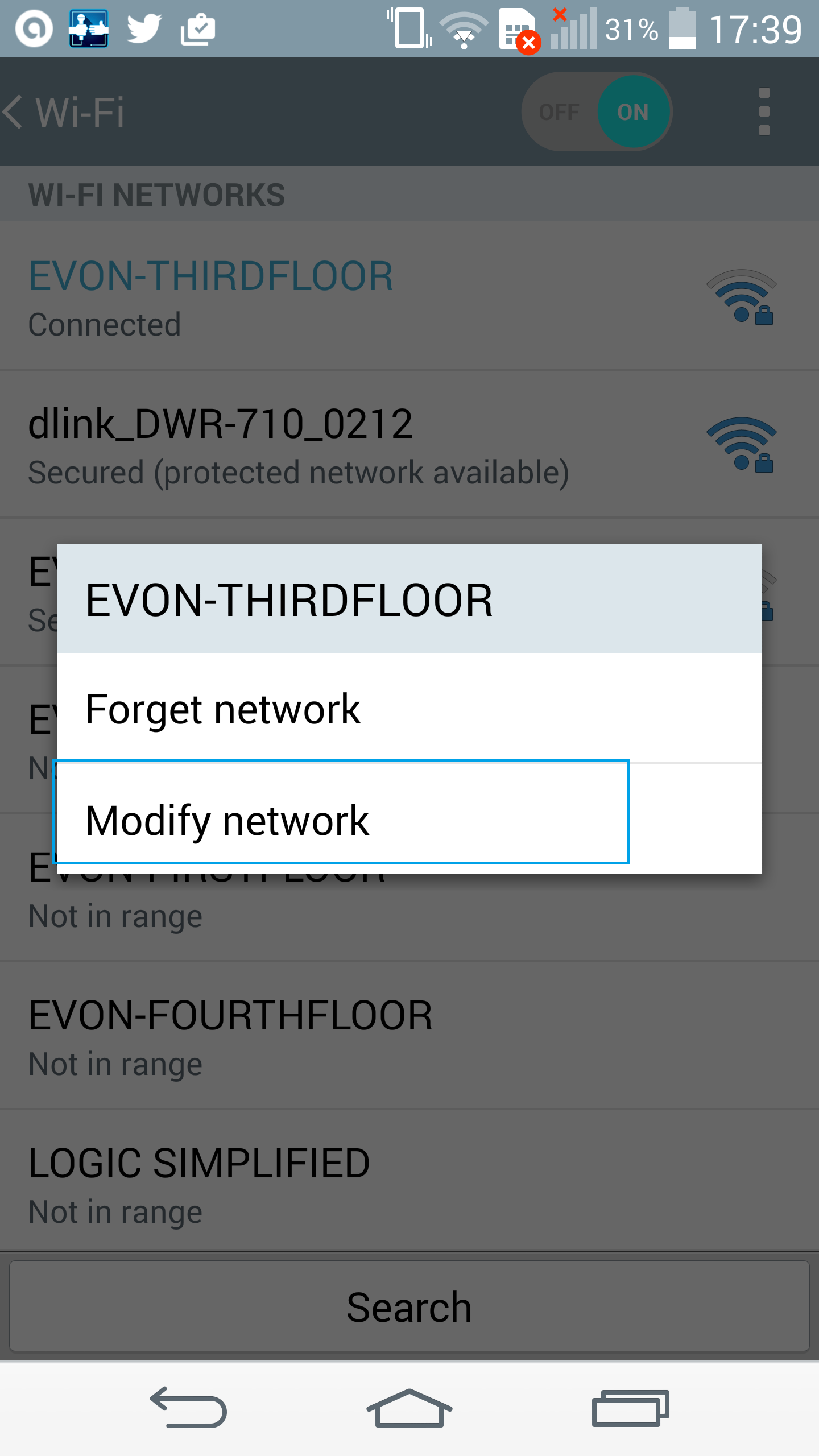
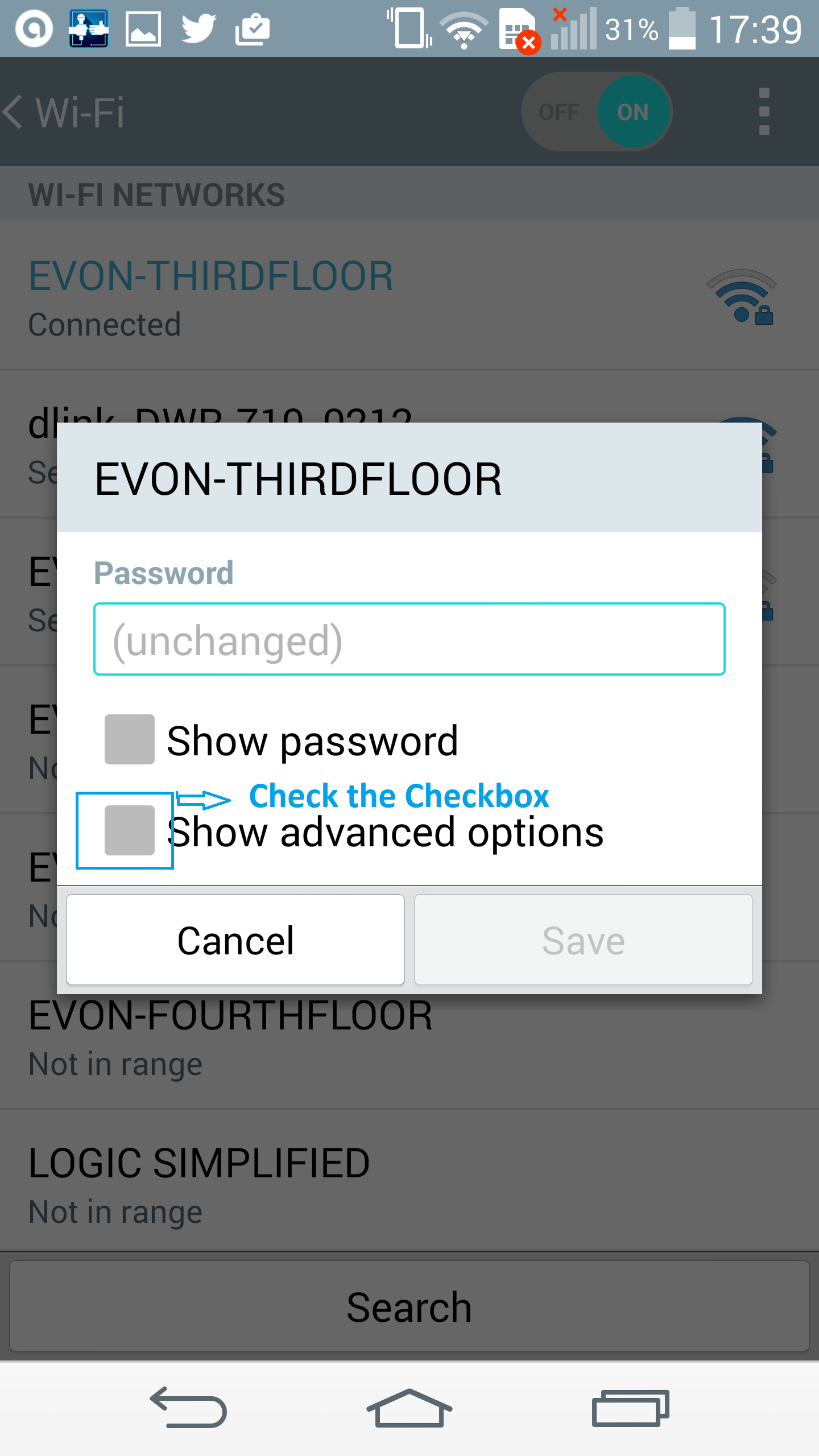
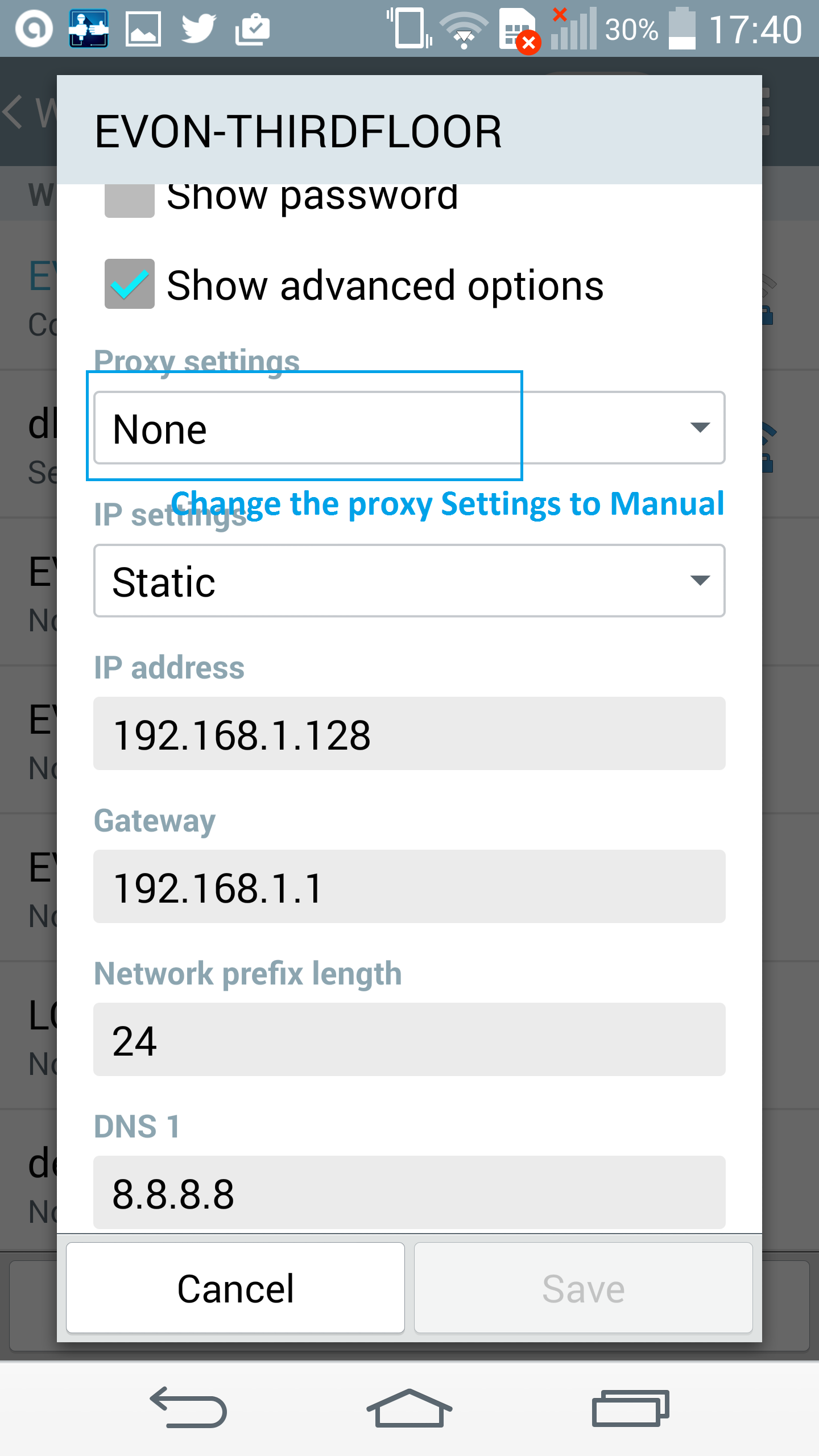
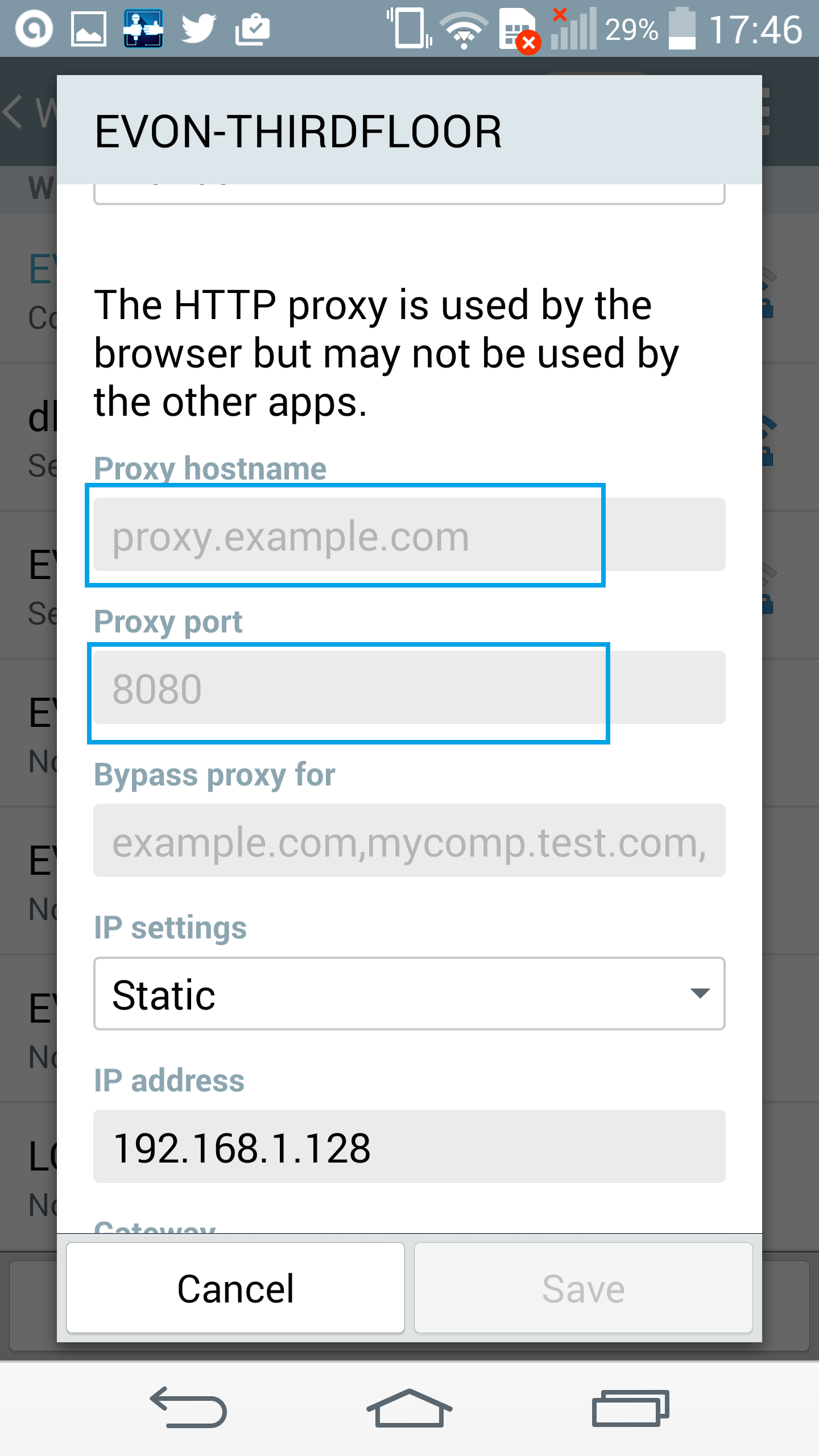
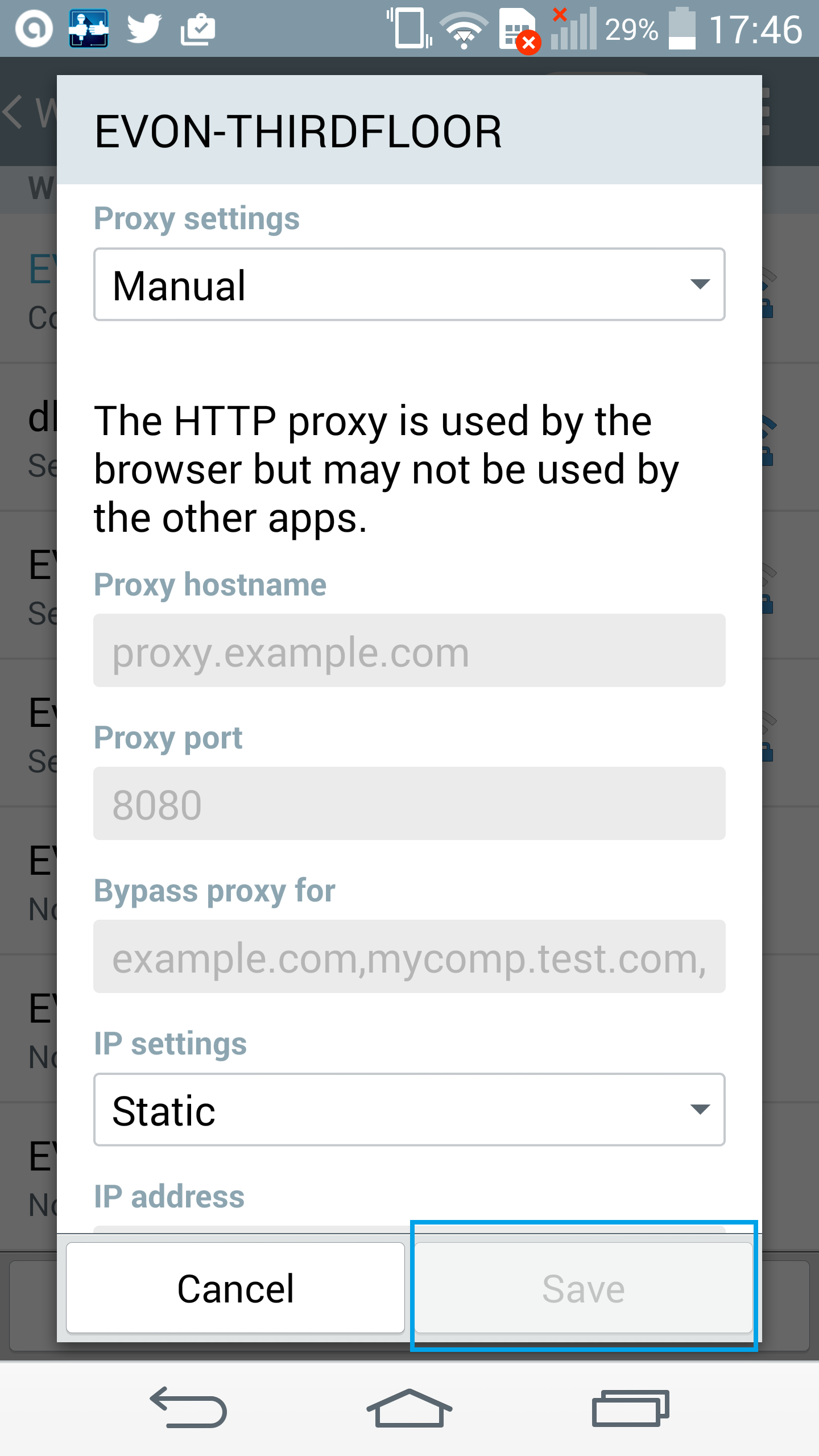
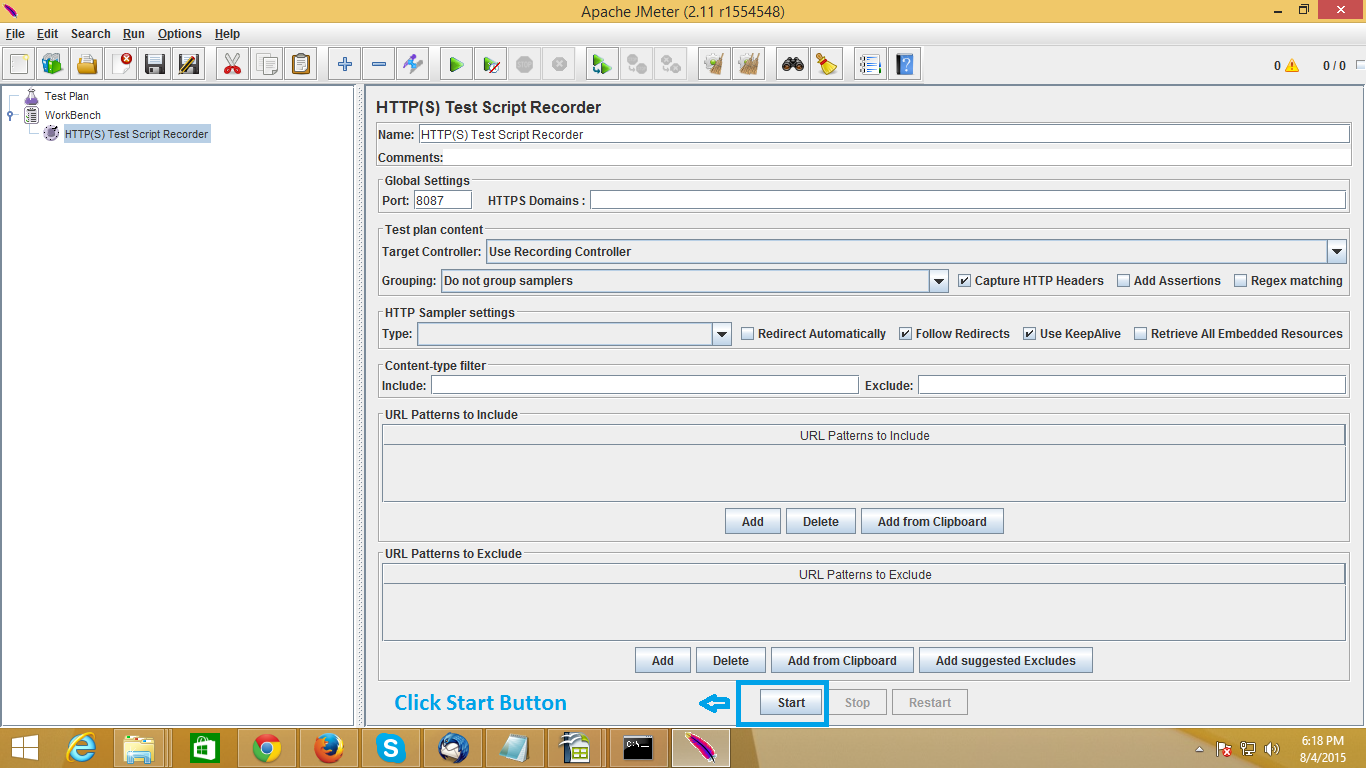
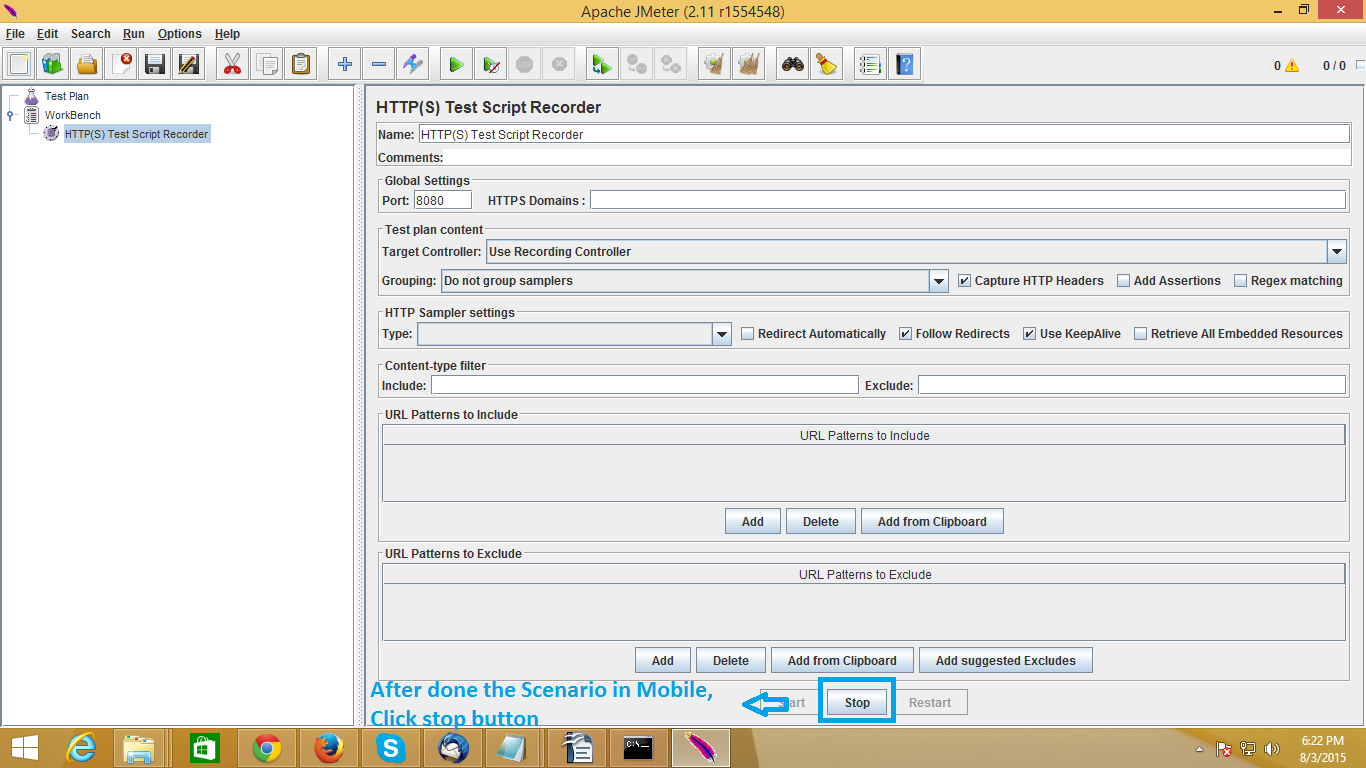
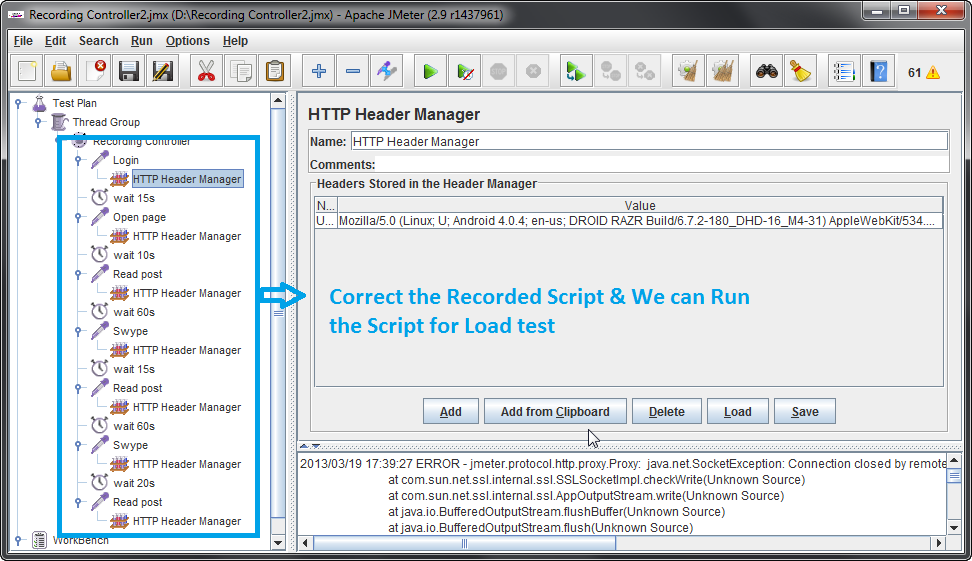




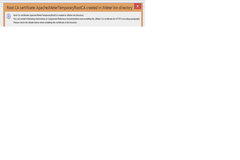
14 Comment(s)