-
Please help to design the UI
about 10 years ago
-
about 10 years ago
Create a shape in drawable folder like
<shape xmlns:android="http://schemas.android.com/apk/res/android" android:shape="rectangle"> <corners android:radius="10dip"/> <solid android:color="#F00" /> <stroke android:width="2dip" android:color="#FFF" /> <padding android:left="5dip" android:right="5dip" android:top="5dip" android:bottom="5dip" /> </shape>Now create a Text view in your xml file and set its background to the above shape created.
<TextView android:layout_width="wrap_content" android:layout_height="wrap_content" android:text="10" android:textColor="#FFF" android:textSize="16sp" android:textStyle="bold" android:background="@drawable/badge_circle"/>
This will give the effect of text view with red color background now set this to the corner of any view like button or text etc.
EX.
<RelativeLayout xmlns:android="http://schemas.android.com/apk/res/android" android:layout_width="wrap_content" android:layout_height="wrap_content"> <Button android:id="@+id/myButton" android:layout_width="65dip" android:layout_height="65dip"/> <TextView android:id="@+id/textOne" android:layout_width="wrap_content" android:layout_height="wrap_content" android:layout_alignTop="@id/myButton" android:layout_alignRight="@id/myButton" android:text="10" android:textColor="#FFF" android:textSize="16sp" android:textStyle="bold" android:background="@drawable/badge_circle"/> </RelativeLayout> -
-
about 9 years ago
Find the best designing company, and build your custom design.
-


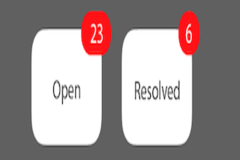

2 Answer(s)