Step 1: First open up a new document. Set the width and height of the canvas.
Step 2 : Using the Pen Tool (P) to draw two lines with white stroke color.
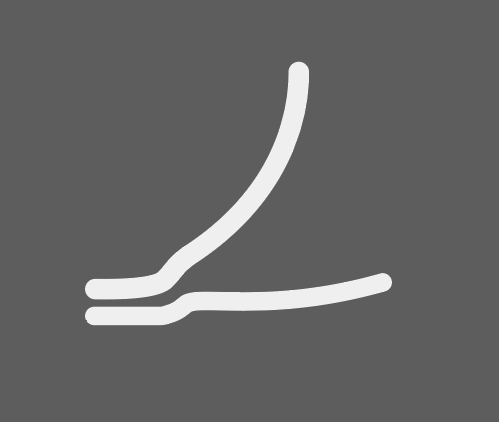
Step 3 : Apply 3D effect on it. Select the object and goto Effect > 3D > Extrude & Bevel. See the below image for set the value of 3d effects.
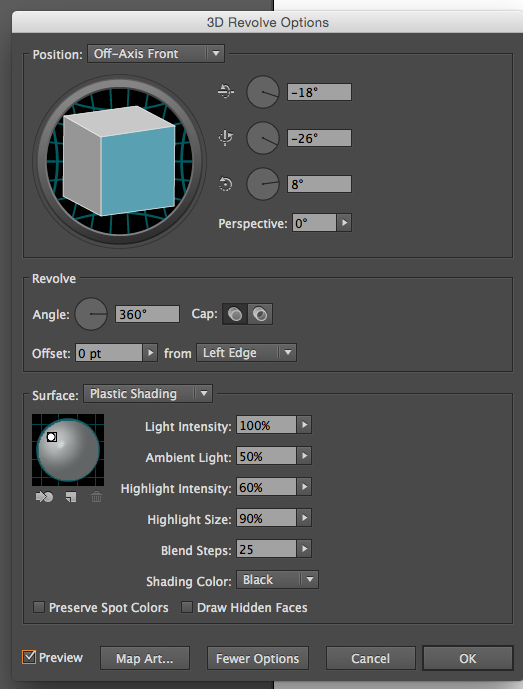
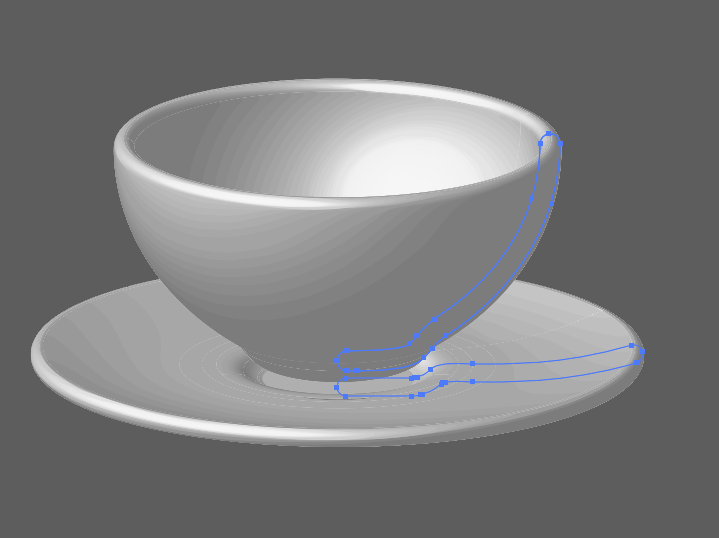
Step 4 : Now make a surface of the tea. Goto ellipse tool and draw a oval shape on top of the cup.
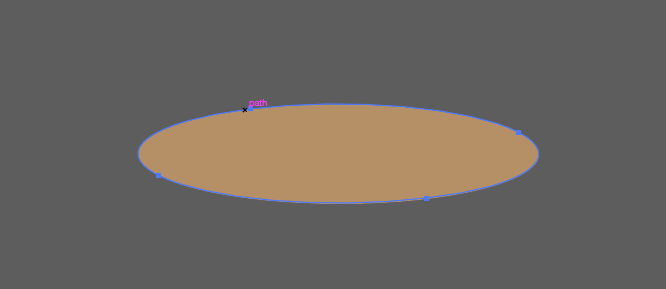
Step 5 : Use the Pen Tool (P) to create a curved, ear like shape for the handle.
Step 6 : Go to the Effects > 3D > Extrude & Bevel effect and use the below settings to create your handle.
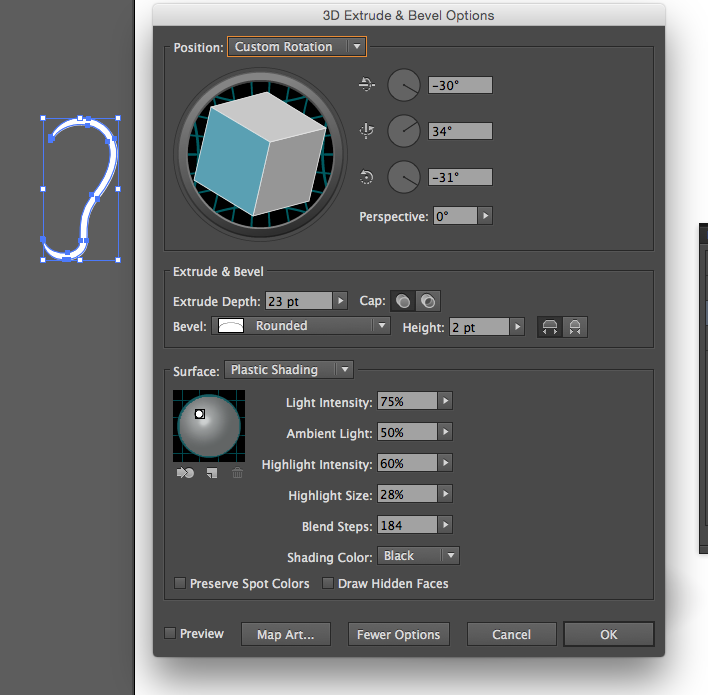
Step 7 : Time to Expand the whole object. Select the object and goto Object > Expand.
Step 8 : Draw a shape and fill with gradient to make a shadow.
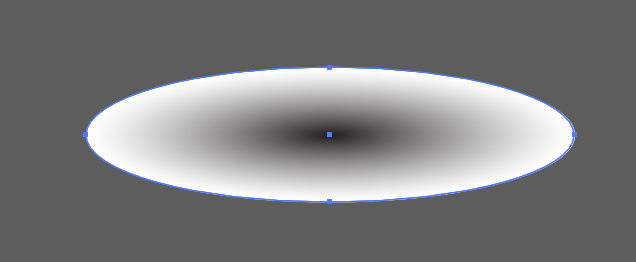

0 Comment(s)