Photoshop is the best designing software for millions of designer across the globe. From photo editing to animation we can do and are doing lots of tasks in Photoshop. As for now we enclosed lots of designs principle. Let's get into some specific.
1. COLOR SETTINGS
Click on Edit > Color settings than change the working spaces > RGB to Monitor RGB. Also change the color management policies to RGB - Off. See below image for other settings.
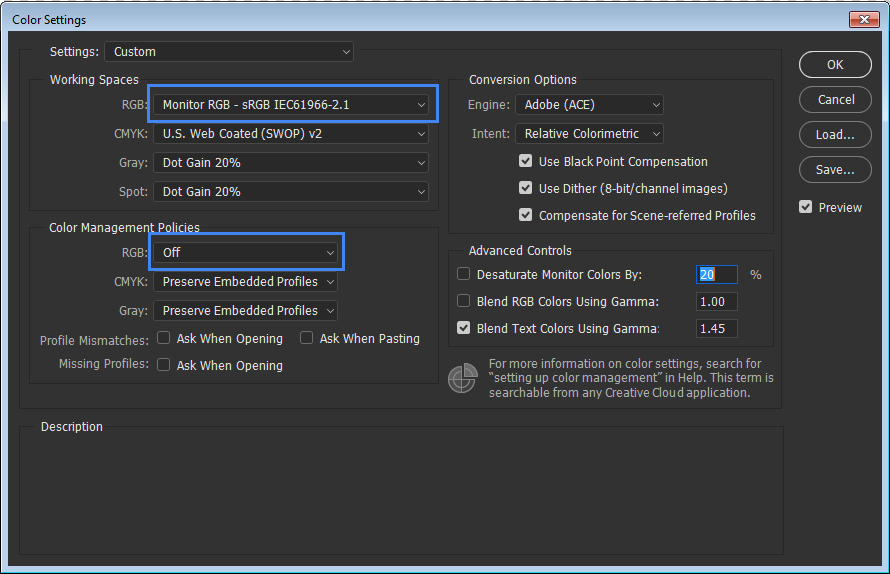
2. PHOTOSHOP SAVE FOR WEB
At the time of saving the file you must have follow these settings-
(a) Convert to sRGB option needs to be off.
(b) Preview set to monitor color.
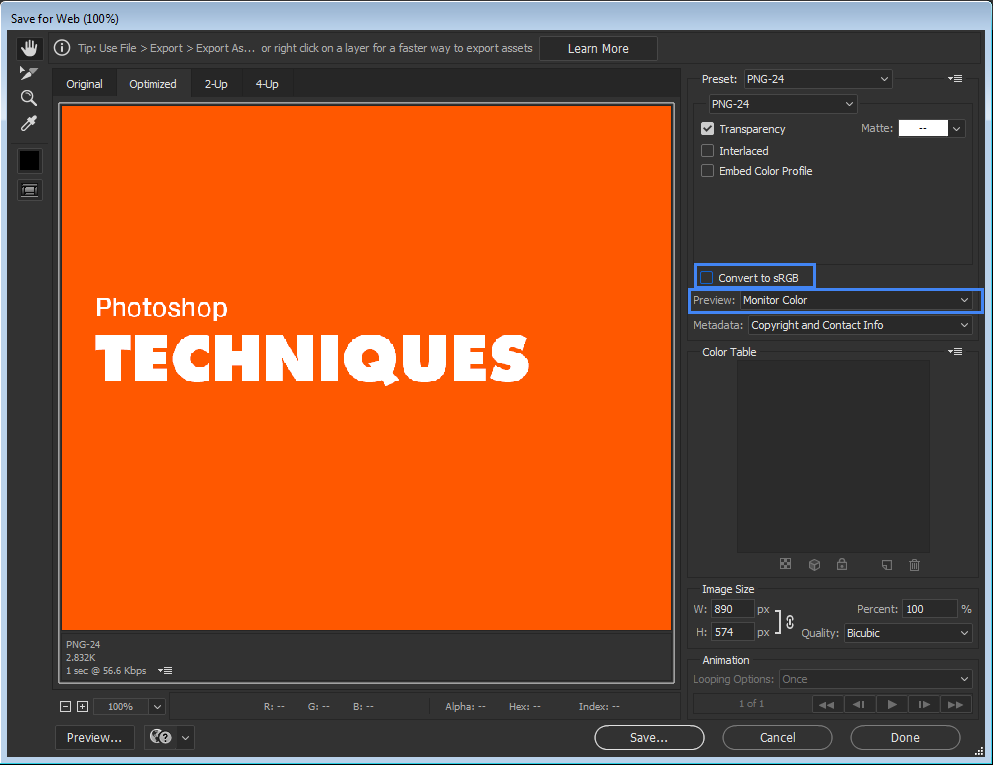
3. REMOVED EMPTY LAYERS
While you are designing or experimenting something with your design you can end up with lots of unused layers or empty layers. You can delete all empty layers in one go.
Click File > Scripts > Delete all empty layers.
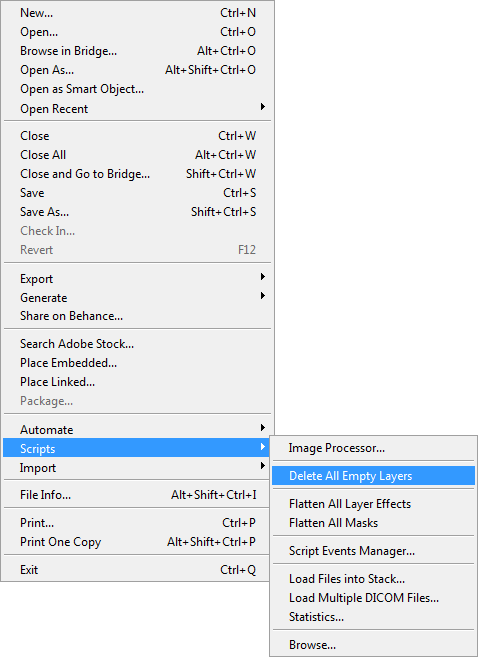
4. REMOVED UNUSED EFFECTS.
With the help of Remove Unused FX extension you can delete all unused effects in just one click. You don't have to delete them one by one.
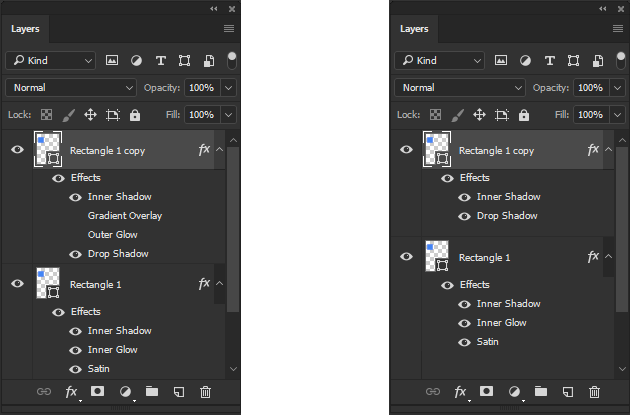
5. PARAGRAPH TEXT
Most of the time in designing you have got a paragraph of text, At that time use paragraph text place it in a container avoid adding the lines manually. It can also be changed if the typeface is changed.
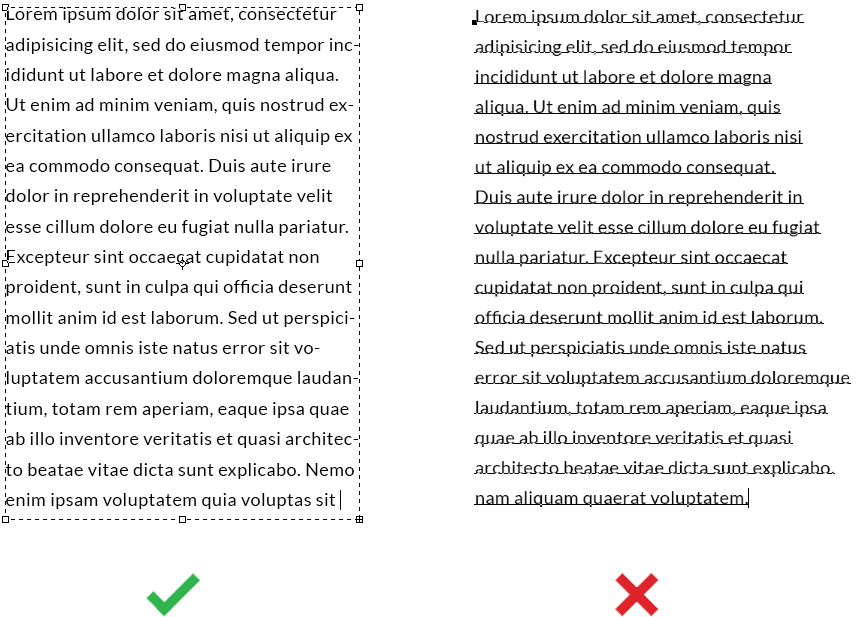
6. NAMING LAYERS
Give your layers a proper name, So you can distinguish between the layers easily it also make your work easy and fast. for other person who is using your file, it will help them too.
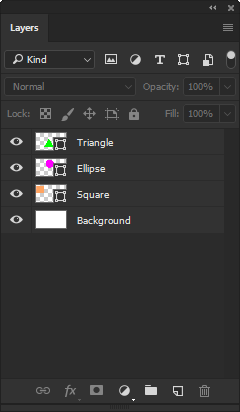
7. UNDO, UNDO & UNDO
Well yo all know that by pressing Ctrl + Z you can undo the previous step you take, but when you perform same command again it will redo the step. It causes trouble while working. To avoid these trouble, Photoshop has some other command like by pressing Ctrl + Alt + Z you can undo multiple times. According to the value of History States you set in Edit > Preference > Performance.
8. COPY LAYER STYLE
One layer style can be easily copied and applied on another layer, to do so you have to simply do a right-click on the FX icon and choosing Copy Layer Style from the menu afterthis you have to select the target layer and right-click again then choose Paste Layer Style.
1 Comment(s)