Linux by default cannot run windows application directly, both operating systems are too different. There are tons of Linux applications which are available and ready to install and use.
If you want to use windows programs on Linux than you need to install a runtime environment like Wine.
There are a lot of applications which can be used by Wine, But i will list two apps which I miss a lot on Linux:
1. MS Office 2013(2010 works partially, 2007 is workable)
2. Adobe Photoshop.
Please note that you still need to have a license for all applications you use in wine.
Installing Wine version (from PPA)
Recommended
To open terminal press
CTRL+ALT+T
In the terminal type the following one by one:
$ sudo add-apt-repository ppa:ubuntu-wine/ppa
$ sudo apt-get update
$ sudo apt-get install wine1.7 winetricks
If you have installed any older version, first uninstall using the below command, then install wineHQ 1.7.42 using above commands -
$ sudo apt-get remove purge wine
You can also install some DLL components using WINE, if you want that I can tell you in comments. Else there is another alternative.
Alternatives to Wine PPA
Wine is needed for this too.
PlayOnLinux (PoL)
Step 1. Install wineHQ discussed above.
Step 2.Install PlayOnLinux on Ubuntu 14.04
$ wget -q "http://deb.playonlinux.com/public.gpg" -O- | sudo apt-key add -
$ sudo wget http://deb.playonlinux.com/playonlinux_trusty.list -O /etc/apt/sources.list.d/playonlinux.list
$ sudo apt-get update
$ sudo apt-get install playonlinux
You can install and configure everything with Wine alone, but using PoL can save us from some trouble and time when installing an application. With PlayonLinux you can find list of applications to select and install in it's database, as shown in the below image:
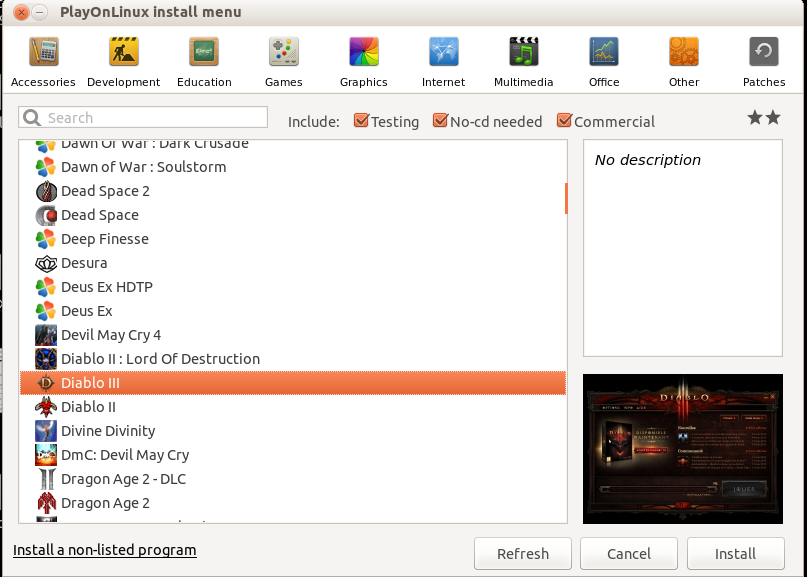
Automatically installing any additional DLL and Components.
Adding the appropriate registry keys the app needs
Runs multiples apps without overlapping each other with Windows version changes..
It is important to know that PoL works side by side with Wine and it needs Wine to work correctly. Sometimes an app might not work with PoL but will work with the default Wine configurations.
0 Comment(s)