Hello Readers,
This blog shows the creation of custom component in Joomla.
Here we show the name of the component (mycomponent) as an example.
Step1: Create the name of the component com_mycomponent inside the Joomla component folder. (Here mycomponent is the name of the component).
Step2: Inside com_mycomponent component create the file called mycomponent.php (Here the name of the file is same as the name of component).
Example code : mycomponent.php
// No direct access to this file
defined('_JEXEC') or die('Restricted access');
// Get an instance of the controller prefixed by HelloWorld
$controller = JControllerLegacy::getInstance('Mycomponent');
// Perform the Request task
$input = JFactory::getApplication()->input;
$controller->execute($input->getCmd('task'));
// Redirect if set by the controller
$controller->redirect();
Step3: After that inside the com_mycomponent component create the file called mycomponent.xml.(Here name of the xml file is also the same as the name of component).
Example code : mycomponent.xml
<?xml version="1.0" encoding="utf-8"?>
<extension type="component" version="3.2.0" method="upgrade">
<name>MyComponent!</name>
<!-- The following elements are optional and free of formatting constraints -->
<creationDate>Aug 2016</creationDate>
<author>Nishant</author>
<authorEmail>nishant@gmail.com</authorEmail>
<authorUrl>http://www.example.org</authorUrl>
<copyright>Copyright Info</copyright>
<license>License Info</license>
<!-- The version string is recorded in the components table -->
<version>0.0.7</version>
<!-- The description is optional and defaults to the name -->
<description>Description of the MyComponent component ...</description>
<install> <!-- Runs on install -->
<sql>
<file driver="mysql" charset="utf8">sql/install.mysql.utf8.sql</file>
</sql>
</install>
<uninstall> <!-- Runs on uninstall -->
<sql>
<file driver="mysql" charset="utf8">sql/uninstall.mysql.utf8.sql</file>
</sql>
</uninstall>
<update> <!-- Runs on update; New since J2.5 -->
<schemas>
<schemapath type="mysql">sql/updates/mysql</schemapath>
</schemas>
</update>
<!-- Site Main File Copy Section -->
<!-- Note the folder attribute: This attribute describes the folder
to copy FROM in the package to install therefore files copied
in this section are copied from /site/ in the package -->
<files folder="site">
<filename>index.html</filename>
<filename>mycomponent.php</filename>
<filename>controller.php</filename>
<folder>views</folder>
<folder>models</folder>
</files>
<administration>
<!-- Administration Menu Section -->
<menu link='index.php?option=com_mycomponent'>My Component!</menu>
<!-- Administration Main File Copy Section -->
<!-- Note the folder attribute: This attribute describes the folder
to copy FROM in the package to install therefore files copied
in this section are copied from /admin/ in the package -->
<files folder="admin">
<!-- Admin Main File Copy Section -->
<filename>index.html</filename>
<filename>mycomponent.php</filename>
<filename>controller.php</filename>
<!-- SQL files section -->
<folder>sql</folder>
<!-- tables files section -->
<folder>tables</folder>
<!-- models files section -->
<folder>models</folder>
<!-- views files section -->
<folder>views</folder>
</files>
</administration>
</extension>
Step4: After creating xml then we create the model folder within com_mycomponent and create file mycomponent.php.Example code : mycomponent.php
class MycomponentModelMycomponent extends JModelList
{
//write here database Query
}
Step5: After that create the file controller.php within com_mycomponent component.
Example code : controller.php
class mycomponentController extends JControllerLegacy
{
protected $default_view = 'mycomponent';
}
Step6: After that create the views folder within com_mycomponent component like views->mycomponent->view.html.php.
Example code : view.html.php
class MycomponentViewMycomponent extends JViewLegacy
{
function display($tpl = null)
{
parent::display($tpl);
}
}
The above steps are used to make the the components files and folders after completing this we use to installing the component from joomla administrator.
Installing our custom component (com_mycomponent)
Step1:Login into joomla administrator
Step2:In the top menu in joomla administrator, click Extensions and then click Manage and install the component.
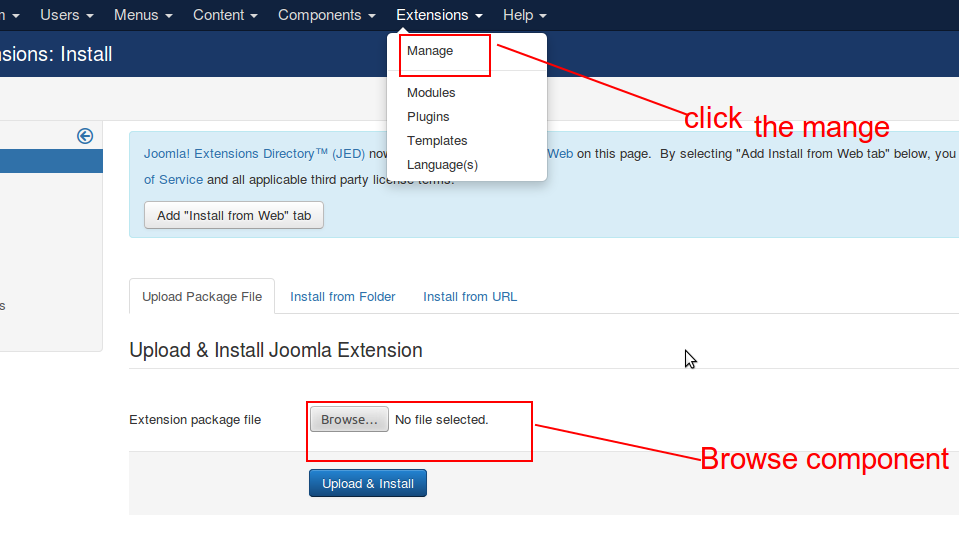
Step3: In the top menu in Joomla administrator, click Components we will see
com_mycomponent show in the list.
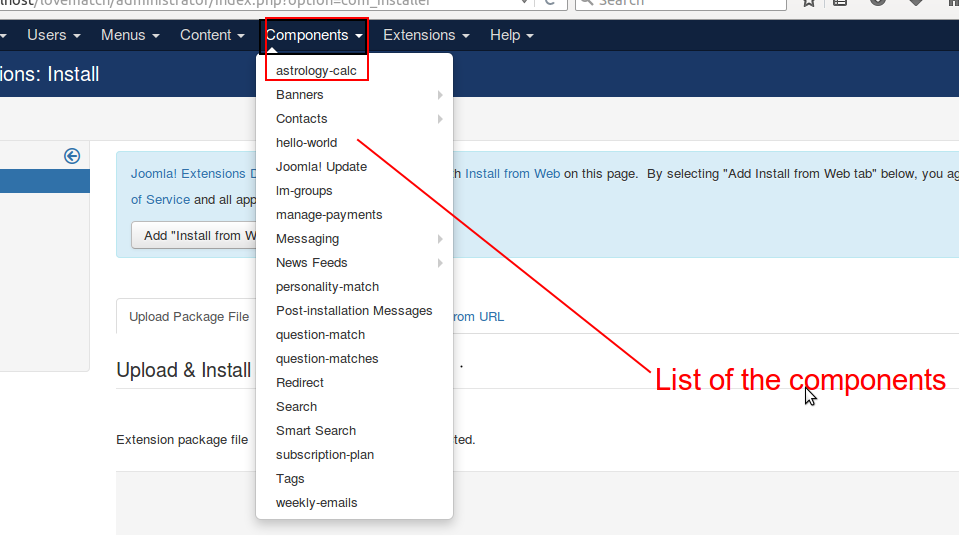
1 Comment(s)