1. Create a water droplet
Step 1: Select the basic shape tool and Draw a circle.
Step 2: By using Direct selection tool select the top point of circle and Click convert selected anchor points to corner.
2. Use Mesh tool to add color
Step 1: Before using Mesh tool firstly we need to open the layer of droplet and Click on Toggle visibility (cmd - Click to toggle view mode).
Step 2: Select the Mesh tool and add the anchor point from top of the droplet. Move the handles of anchor point by using Direct selection tool.
Step 3: As you did earlier, Take the Mesh tool and again generate the Mesh lines on left side of droplet. If the lines are not properly adjust take the direct selection tool and click the anchor point to adjust the curves.
Step 4: Continue with same process add the anchor point on right side of droplet.
Step 5: Now take the Mesh tool and Generate the horizontal line and adjust the curves.
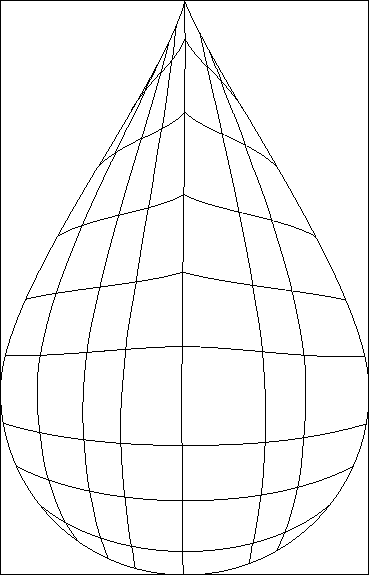
Step 6: Take the direct selection tool to fill the color. Select each point individually and fill the color by using eyedropper.
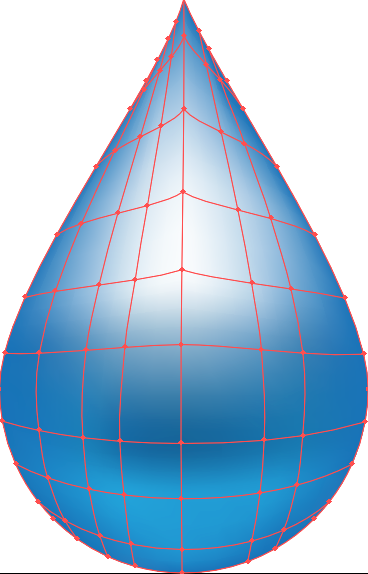
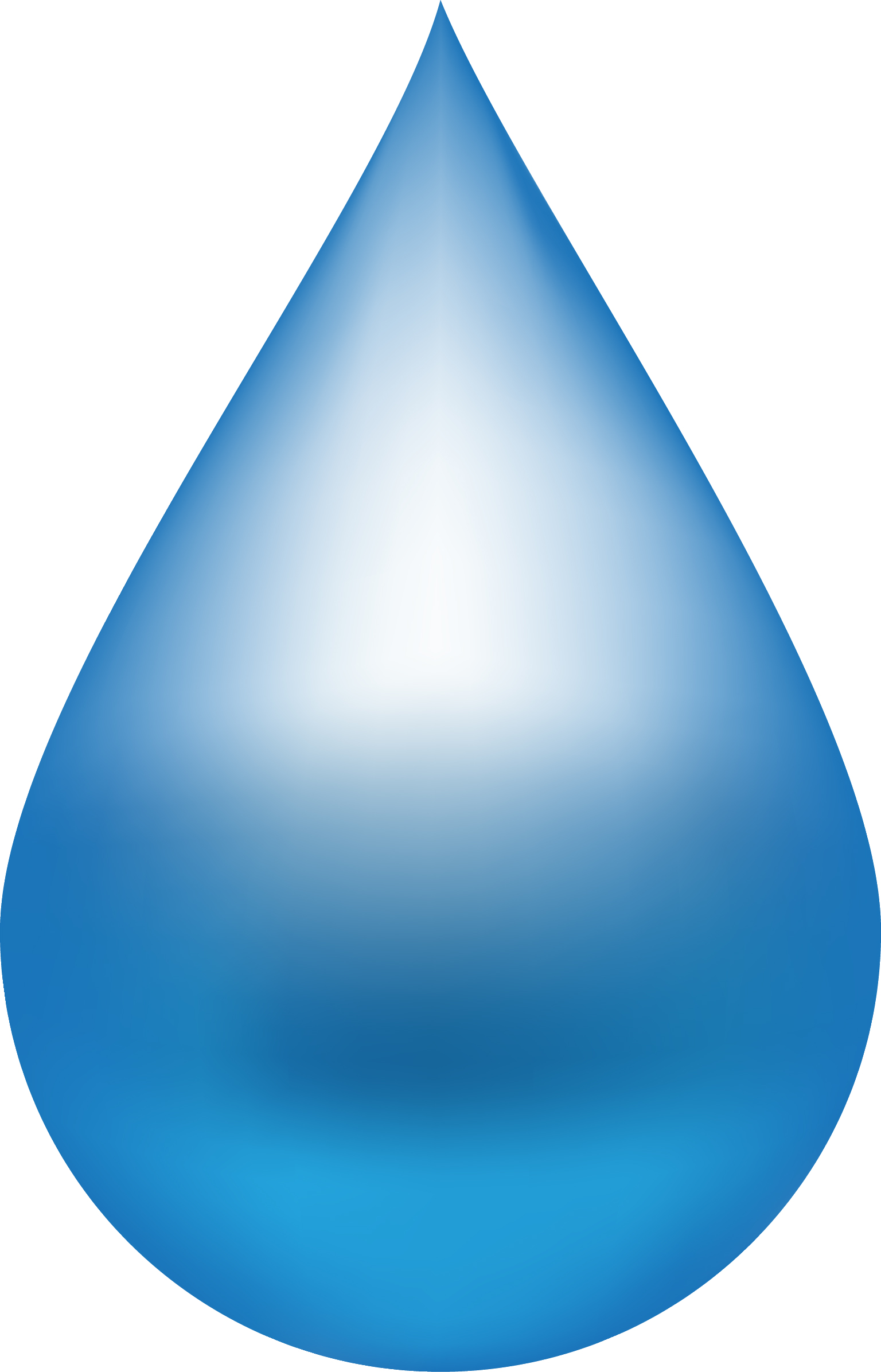
This is entire process to create a water droplet by using Mesh tool.
0 Comment(s)