In this tutorial we have to learn that logo designing on illustrator.
Step 1: First we need to create the structure of a logo. So goto the pen tool and create a shape on the art board. see the below image to make a shape.
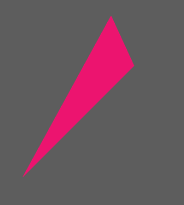
Step 2: Just like the first one create another shape by using pen tool.
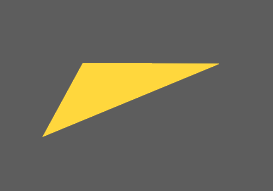
Step 3: Again create a two shapes to complete the logo.
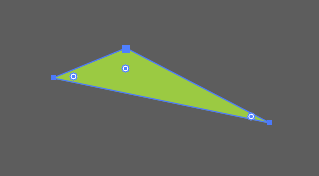
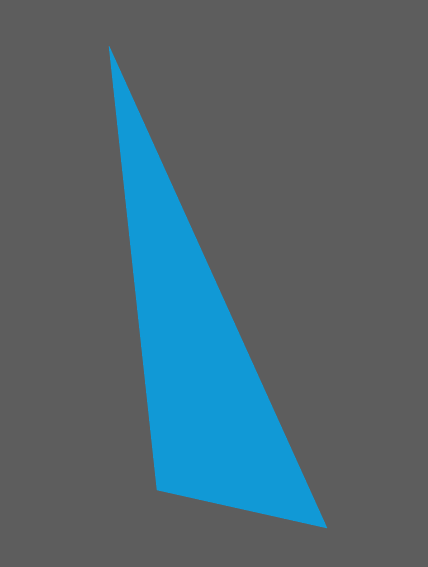
Step 4: Now make a rectangle on the art board fill the black color inside the rectangle.
Step 5: Time to fill the color inside our logo. Select the first shape and filled with pink color. Goto the second shape and filled with yellow color. Select the third and forth one and filled with green and blue. Now Select the whole logo and open transparency panel apply multiply mode on it.
Step 6: Copy that logo and paste on the art board, Filled with white color inside it. Now place the original logo over the white version logo.
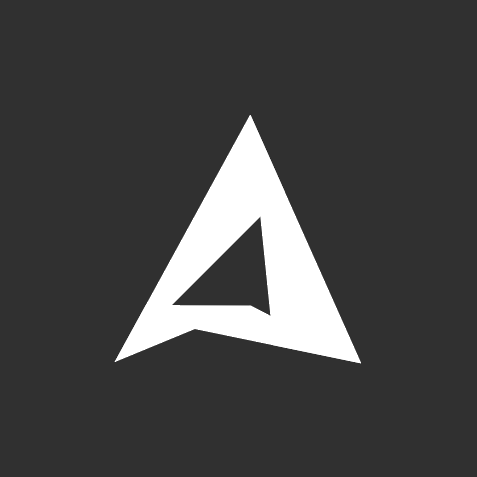
This is the whole process to make a logo design.
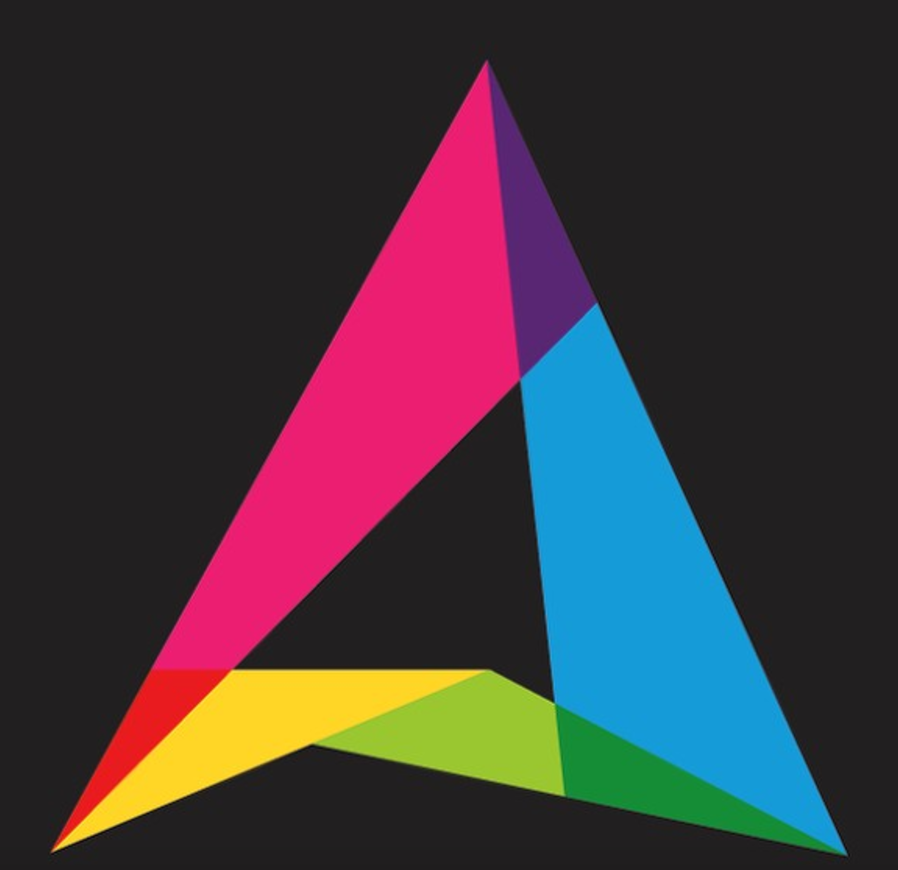
0 Comment(s)