Whats an attribute in Magento?
An attribute in Magento is defined as any property of a product. This includes product id, product title, sku, images, description everything! and you can add as many attributes as you need.
How to create an attribute?
1) Log into the Magento admin panel. Go to Catalog -> Attributes -> Manage Attributes
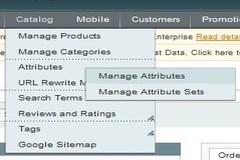
2) Here you will see the list of all attributes. Click on "Add New Attribute".
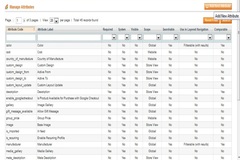
3) In the Properties tab you will need to configure the Attribute Properties.
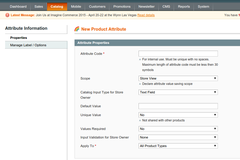
Attribute Identifier: This is the name of the attribute used by the system.
scope: Here we decide the scope of the attribute according to which the attribute is available for products. We have 3 scopes here i.e. Store View, Website, Global.
Catalog Input Type for Store Owner: Set the type of the attribute we need to declare, e.g if we need a dropdown attribute we select dropdown from options.
Default Value: What default value will be store if no value is assigned to it.
Unique Value: If we want attribute value to be unique for each product we set it as "yes" otherwise "no".
Values Required: Whether value is required for the attribute or not. If selected "yes" then it's value is compulsory for product.
Input Validation for Store Owner: This decide whether the value entered by store owner will be validate or not while saving product.
Apply To: Decide on which kind of products the attribute will be available.
4) Settings for Frontend Properties:
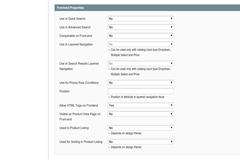
Use in quick/advanced search: This decide whether attribute is available for search in frontend or not. If set "yes" then the attribute value will be searchable and result in search.
Comparable on Front-end: If "yes", this attribute will be displayed in a product comparison.
Use in Layered Navigation: This decide whether the attribute value will be seen in layered filtering or not. If set as "filterable(with result)" then the attribute value will be only shown if it has some product associated with it.
Position: Set the positon of the attribute in layered nav menu.
Visible on Catalog Pages on Front-end: This controls the visibility of the attribute in frontend product info page.
5) Click on the Manage Label/Options tab. Under this tab, set the name of the attribute on the front-end by the attribute label. You can enter different labels for different stores.
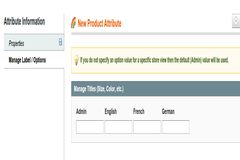
6) Now click Save Attribute to save an attribute.
7) To apply this attribute to a product, first you need to add it to an attribute set. Go back to the Catalog tab and select Manage Attribute Sets. There you will see the list of product attribute sets, select one set in which you want to add this attribute and drag and drop the attribute from unassigned attribute to attribute list.
By assigning to product set now attribute is available to all products have that attribute set.
0 Comment(s)