Nowadays you must have seen while longing in many apps provides the login option directly using Facebook, Twitter, Linkedin and Google account, this process saves the time of filling a long registration form and also makes the user to login easily anytime. So, in this tutorial I had have explained about How You Can Integrating Twitter in Android.
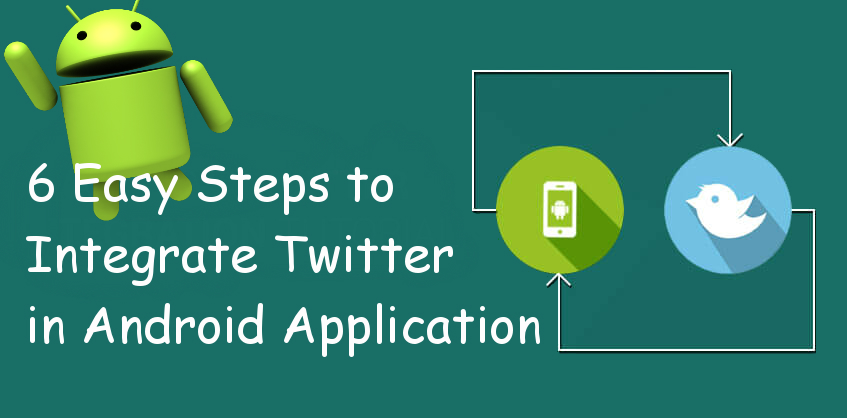
If you are willing to integrate Twitter login for your app then please go through the simple steps mentioned below and enjoy the power of code:
Step 1) Add the dependencies to your project to enable twitter sdk
you need to add the below line
compile 'com.twitter.sdk.android:twitter:3.1.1'
in your app's build.gradel(Module:app), after adding this sync your app.
Step 2) Now go to twitter app dashboard and create a new app below is the link for the same, this will be generating CONSUMER_KEY and CONSUMER_SECRET that will be used within your app for authentication
https://apps.twitter.com/
Step 3) Now add CONSUMER_KEY and CONSUMER_SECRET in your string.xml file as shown below
<string name="com.twitter.sdk.android.CONSUMER_KEY"> 7Ua1fRWsqpecLDCSUsyp3JkpG</string>
<string name="com.twitter.sdk.android.CONSUMER_SECRET"> ue7JIHeVVtk56gX3yDXGMpWAqpxGSJjfpTibOyp6kyhA1LNYLf</string>
Step 4) Now initialize Twitter kit by using the line
Twitter.initialize(this);
in your Activities onCreate method.
Step 5) Now add a Twitter login button in your activities layout (xml) file as shown here
<com.twitter.sdk.android.core.identity.TwitterLoginButton
android:id="@+id/login_button"
android:layout_gravity="center"
android:layout_width="wrap_content"
android:layout_height="wrap_content" />
Step 6) Now add the code given below in your corresponding activity to handle the functioning of twitter login Button
public class LoginActivity extends AppCompatActivity {
TwitterLoginButton loginButton;
@Override
protected void onCreate(Bundle savedInstanceState) {
super.onCreate(savedInstanceState);
setContentView(R.layout.activity_login);
Twitter.initialize(this);
loginButton = (TwitterLoginButton) findViewById(R.id.login_button);
loginButton.setCallback(new Callback<TwitterSession>() {
@Override
public void success(Result<TwitterSession> result) {
Toast.makeText(LoginActivity.this, "Logged in successFully", Toast.LENGTH_SHORT).show();
// Do something with result, which provides a TwitterSession for making API calls
}
@Override
public void failure(TwitterException exception) {
// Do something on failure
}
});
}
@Override
protected void onActivityResult(int requestCode, int resultCode, Intent data) {
super.onActivityResult(requestCode, resultCode, data);
// Pass the activity result to the login button.
loginButton.onActivityResult(requestCode, resultCode, data);
}
}
That's all, You have integrated Twitter to your app. If you have any questions or feedback, please feel free to write in comments below.
0 Comment(s)