Hey there!
Carousels are one thing that attract a user's attention. On the same hand, they make the web page visually richer. Owl carousels are most widely and easy to use. Moreover, they are responsive. They do not need a customised CSS for that.
Owl carousel have a 'bulleted' navigation by default. We may want to customise this. Some might want an icon in its place, or simply 'Previous' and 'Next'.
The default navigation is shown below :
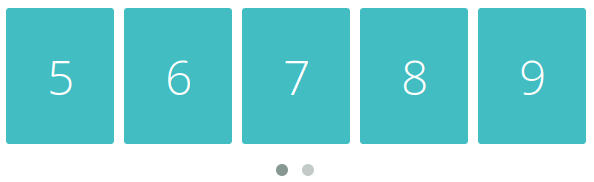
The no. of bullets increases as the screen size decreases.
Here, I will disable the default navigation.
A new class is added customNavigation. I am replacing the bullets with left and right icons. Style them with just standard CSS and place them accordingly.
HTML :
<div class="customNavigation">
<a class="btn prev"><i class="fa fa-angle-left" aria-hidden="true"></i></a>
<a class="btn next"><i class="fa fa-angle-right" aria-hidden="true"></i></a>
</div>
<div class="row">
<div id="owl" class="owl-carousel">
<div class="owl-item"><img src="images/092.png" class="img-responsive"></div>
<div class="owl-item"><img src="images/082.png" class="img-responsive"></div>
<div class="owl-item"><img src="images/072.png" class="img-responsive"></div>
<div class="owl-item"><img src="images/062.png" class="img-responsive"></div>
<div class="owl-item"><img src="images/052.png" class="img-responsive"></div>
<div class="owl-item"><img src="images/042.png" class="img-responsive"></div>
<div class="owl-item"><img src="images/032.png" class="img-responsive"></div>
<div class="owl-item"><img src="images/022.png" class="img-responsive"></div>
<div class="owl-item"><img src="images/012.png" class="img-responsive"></div>
</div>
</div>
CSS :
.owl-pagination{
display: none;
}
.customNavigation a{
color: #fff;
}
.customNavigation .btn{
border-radius: 0;
background-color: #7B797A;
font-size: 13px;
padding: 0 6px;
}
.owl-carousel .owl-item img{
margin: 0 auto;
}
Javascript :
$(document).ready(function() {
$("#owl").owlCarousel({
autoPlay: 3000, //Set AutoPlay to 3 seconds
items : 5,
itemsDesktop : [1199,3],
itemsDesktopSmall : [979,1]
});
var owl = $("#owl");
owl.owlCarousel();
//Custom Navigation Events
$(".next").click(function(){
owl.trigger('owl.next');
})
$(".prev").click(function(){
owl.trigger('owl.prev');
})
});
OUTPUT :

Keep Coding!
0 Comment(s)