C# consists a ListView control which contains a list of items and the items can have different forms either number,text or images.
To add columns in listview we can use:
ListView.Columns.Add("EmpName", 1000);
To understand it better,we will create a small windows application.
STEP1:
In Design: Form1.cs[Design]
First add a button and a ListView control from your toolbox.Refer screenshot for design part;

STEP-2:
Now create a button click event in code behind file and write the following code:Here we are creating an arraylist for three fields empid,empname and empsalary and add these three items in listview.
private void ShowListbutton_Click(object sender, EventArgs e)
{
string[,] ArrayList ={
{"1","Shubham","70000"},
{"2","Mayank","50000"},
{"3","Deepika","10000"},
{"4","Shikha","12000"},
{"5","Mayuri","14000"}
};
BindlistView.Items.Clear();
for (int i = 0; i < 5; i++)
{
ListViewItem Bindlv = new ListViewItem();
Bindlv.Text = ArrayList[i, 0];
Bindlv.SubItems.Add(ArrayList[i, 1]);
Bindlv.SubItems.Add(ArrayList[i, 2]);
BindlistView.Items.Add(Bindlv);
}
}
STEP-3:
Now create a form_load event in code behind file and write the following code in that event:
private void ListForm_Load(object sender, EventArgs e)
{
BindlistView.GridLines = true;
BindlistView.View = View.Details;
//Add Column Header
BindlistView.Columns.Add("EmployeeID",100);
BindlistView.Columns.Add("EmpName", 100);
BindlistView.Columns.Add("EmpSalary", 100);
}
Now run the program,output will be: refer screenshot:
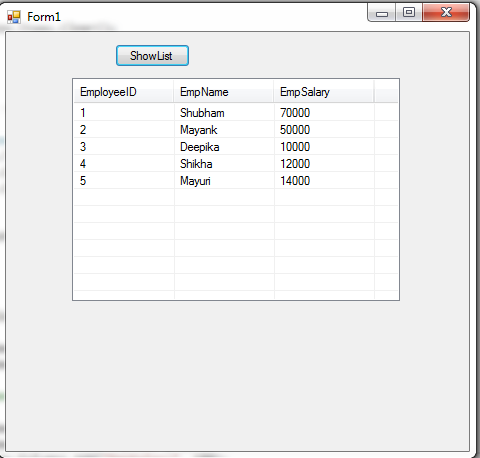
0 Comment(s)