Hello Guys ,
In this tutorial we will learn how to animate a car along a curved road .
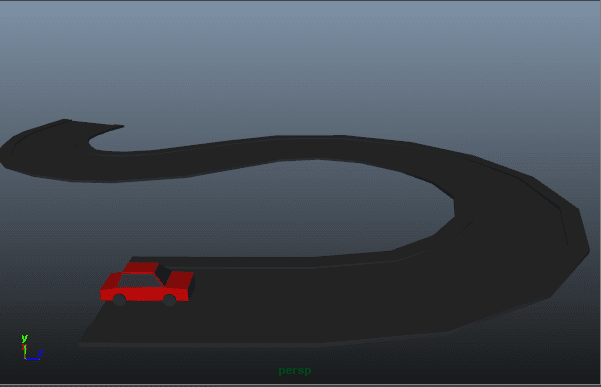
In the scene you will see we have a path and a car placed .
We will first draw an EP curve on top of the path so that it follows the path.
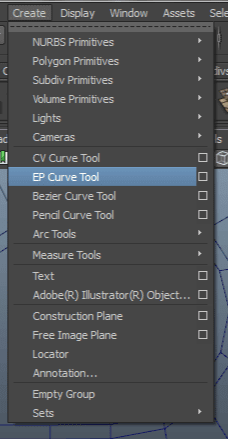
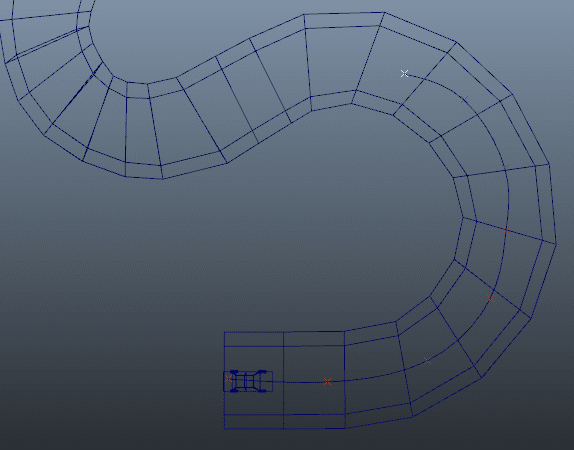
Complete the curve .
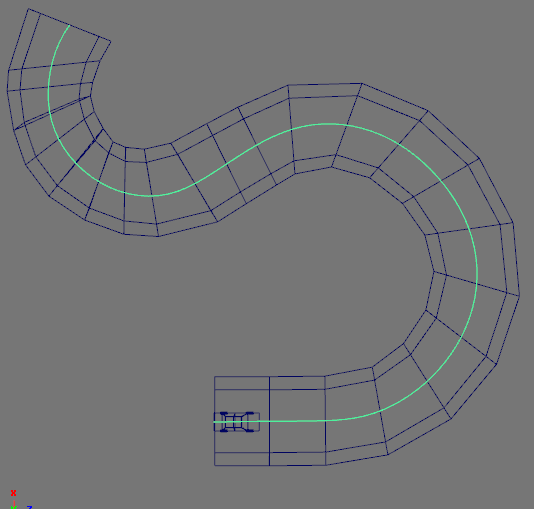
There should be enough points on the curve so that it looks smooth . We will now make the car run on the path .
For that select the Car and then select the curve . Now go to Animate Menu , Motion Path and Hit the option button in front of Attach to Motion Path . You will get an option window . You can leave most of the options at default here .
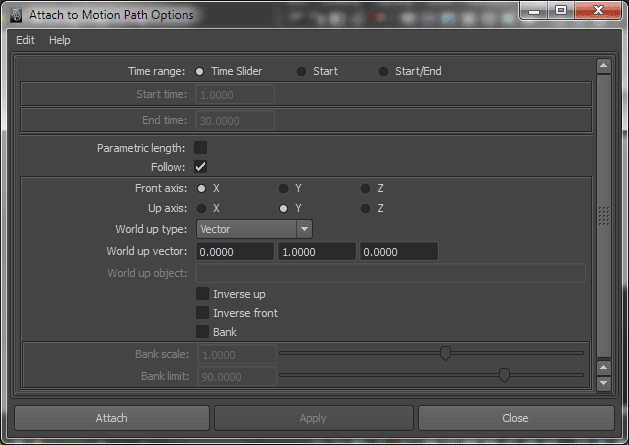
Hit Attach .
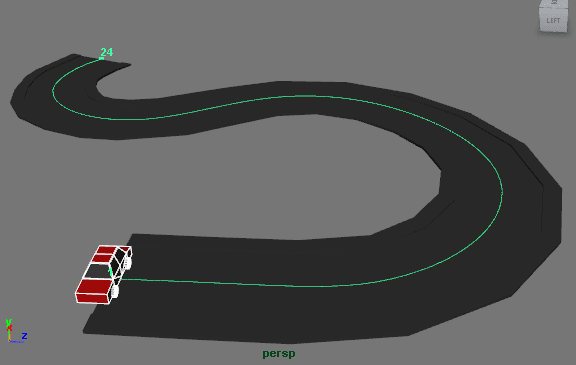
You can fine tune the alignment of the car in the Channelbox Editor .
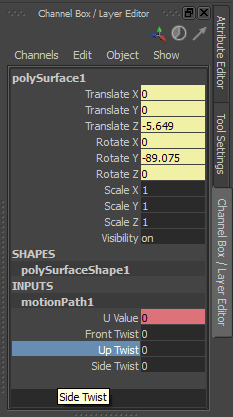
And Vrooom.... Here you go !
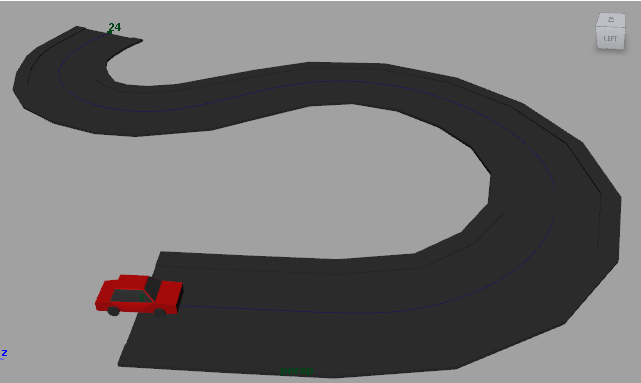
Hope you enjoyed it .
Thanks .
0 Comment(s)