STEP 1
Choose File > New. Once the new document window appears name the document then add width and height.
STEP 2
Create a circle by choosing ellipse tool or by pressing "L". Constrain the proportions by holding the "shift" key. Put color on the circle.
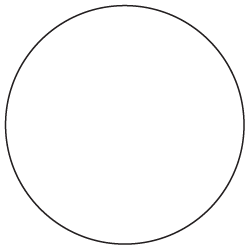
STEP 3
Apply thick stroke to the circle and color it pink ( R=226, G=14, B=65 ). It helps to define the button and gives the button look. Now apply the gradient to the fill. For reference you can see the below image.
NOTE - In gradient fill use the shades of color that you are using in stroke.
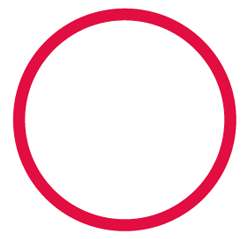
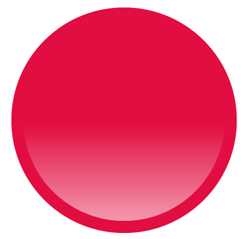
STEP 4
Now we have to give the touch of glass in the ellipse. with the help of ellipse tool draw a small oval on the upper half of the first circle. align the both circle. Now apply the same gradient in it.
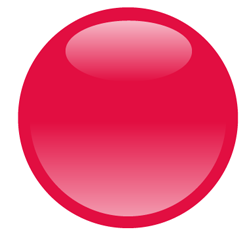
You can also make this in different color
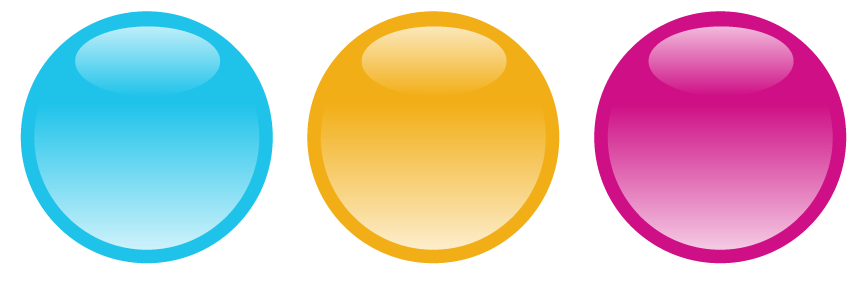
0 Comment(s)