This blog is part of 1 Tute Sets.
Google Spreadsheet and Excel Tutorials
Tute set by sachin.joshi
10 Blogs-
6
How to use Sub Total Function in MS Excel and Open Office Calc
by sachin.joshi
-
7
Grouping columns and rows in Excel and Open Office Calc
by sachin.joshi
-
8
How to move data from column to row and vice versa in excel- Transpose
by sachin.joshi
-
9
Sort and align duplicates valueson the same rows in Excel or Google Spreadsheet?
by sachin.joshi
-
10
How to Remove leading or trailing spaces in an entire column of data?
by sachin.joshi


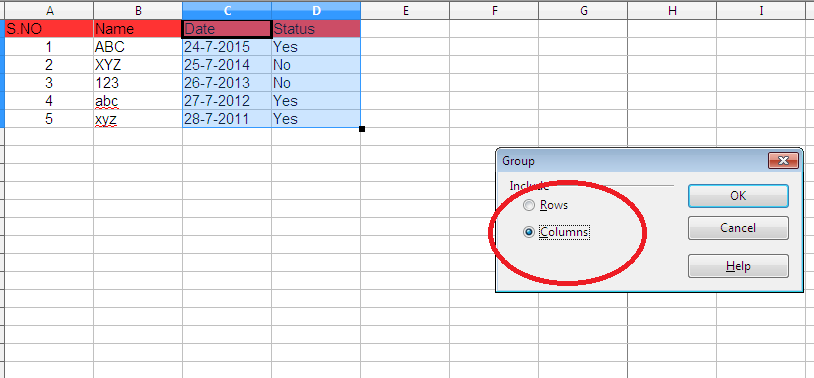
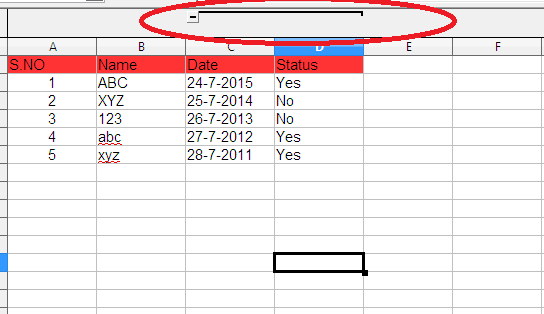
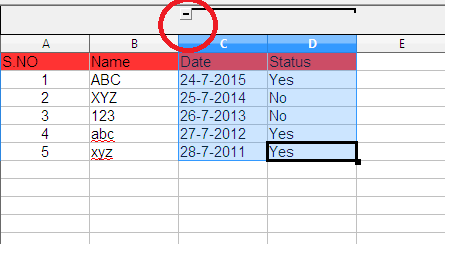
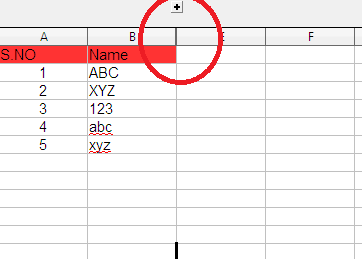

0 Comment(s)