This blog is part of 1 Tute Sets.
Google Spreadsheet and Excel Tutorials
Tute set by sachin.joshi
10 Blogs-
1
How to split text in Google spreadsheet or excel?
by sachin.joshi
-
2
How to Find Duplicate Values in Google Sheet or Excel?
by sachin.joshi
-
3
How to solve #NUM! error in excel?
by sachin.joshi
-
4
Hide Columns and Rows in Excel
by sachin.joshi
-
5
Keyboard Shortcuts for MS Word and MS Excel
by sachin.joshi


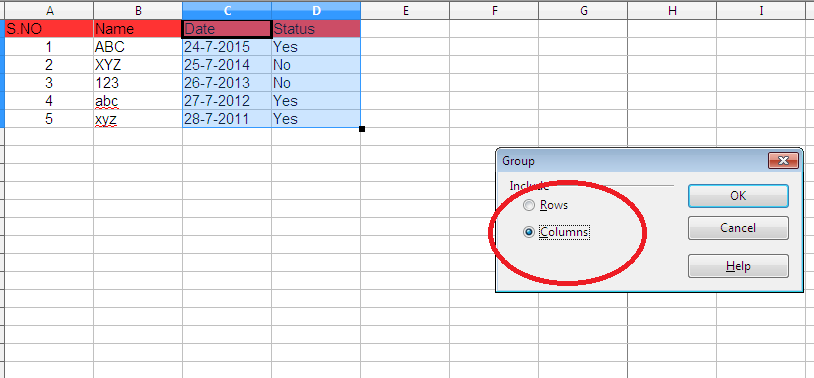
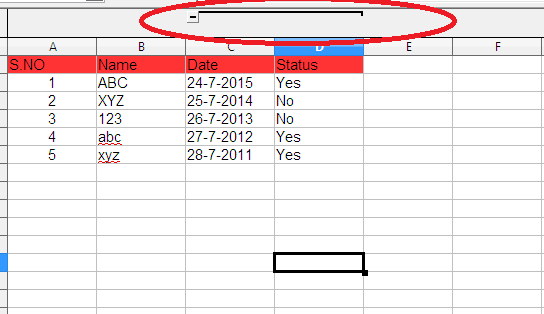
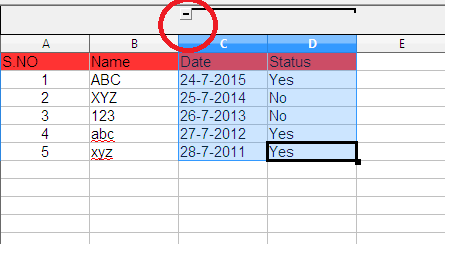
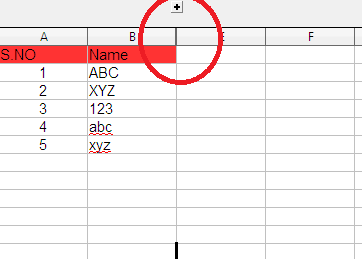

0 Comment(s)