Creating Seamless Pattern
Step 1: Open up your document
- Firstly We need to open a new document with size 300px * 300px.
- We need to create a rectangle on art board with size as same as artboard size.
Step 2: Make and place the elements
- Now we'll need to create a bunch of elements on a rectangle. Make sure the elements which we draw on a rectangle in different sizes.
- By using transforming tool to move or scale your elements.

Image source: http://www.freepik.com/free-vector/colorful-iconic-objects_746429.htm#term=objects&page=1&position=9
Step 3: Create the pattern Swatch
- Now we want to create a pattern with a transparent background. go to the direct selection tool and select all object which we have created earlier.
- After selected the elements to go to the objects tab < pattern < make and click on it. The pattern is automatically saved in pattern swatch.
- Now you can delete the created pattern on artboard and make a new rectangle and click your pattern swatch.
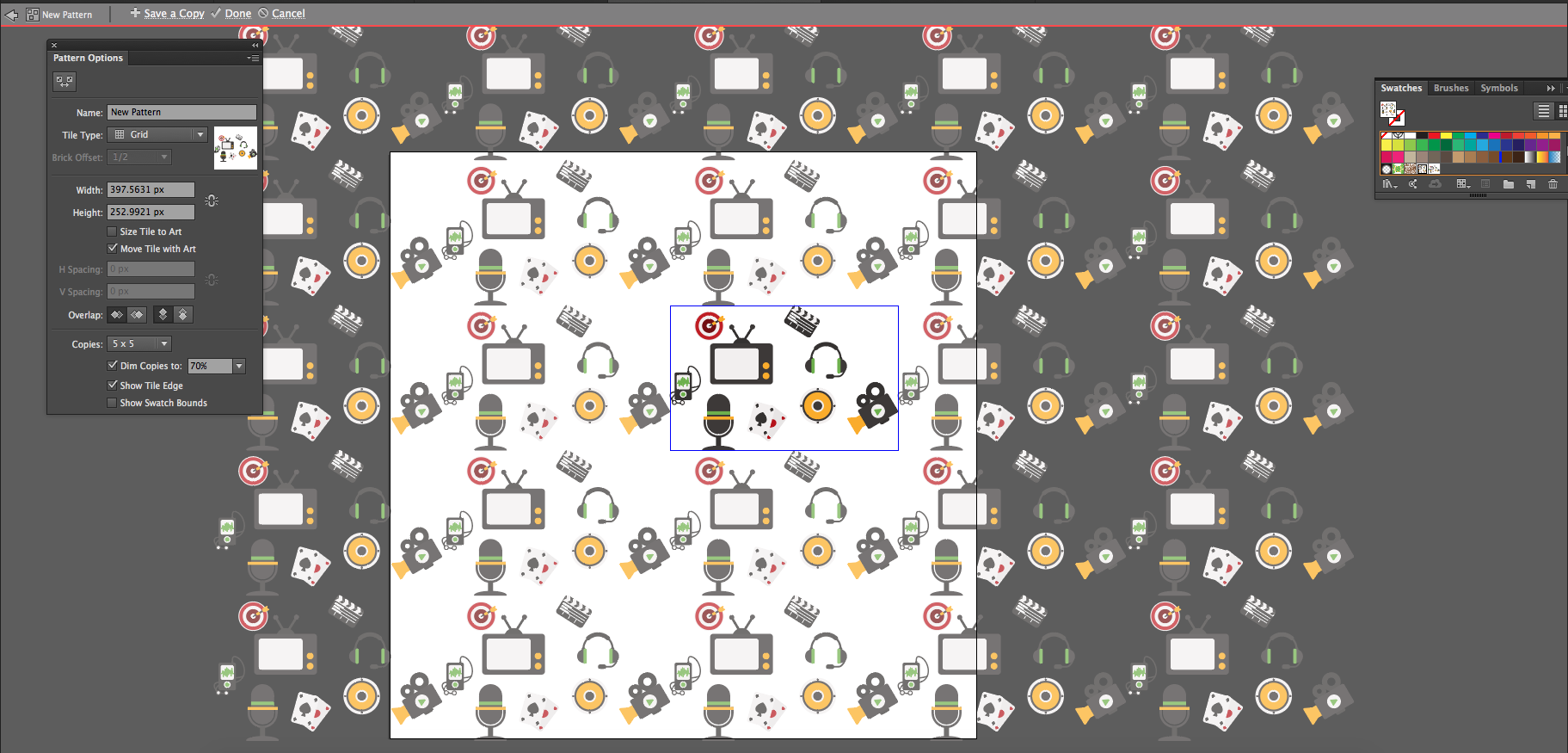
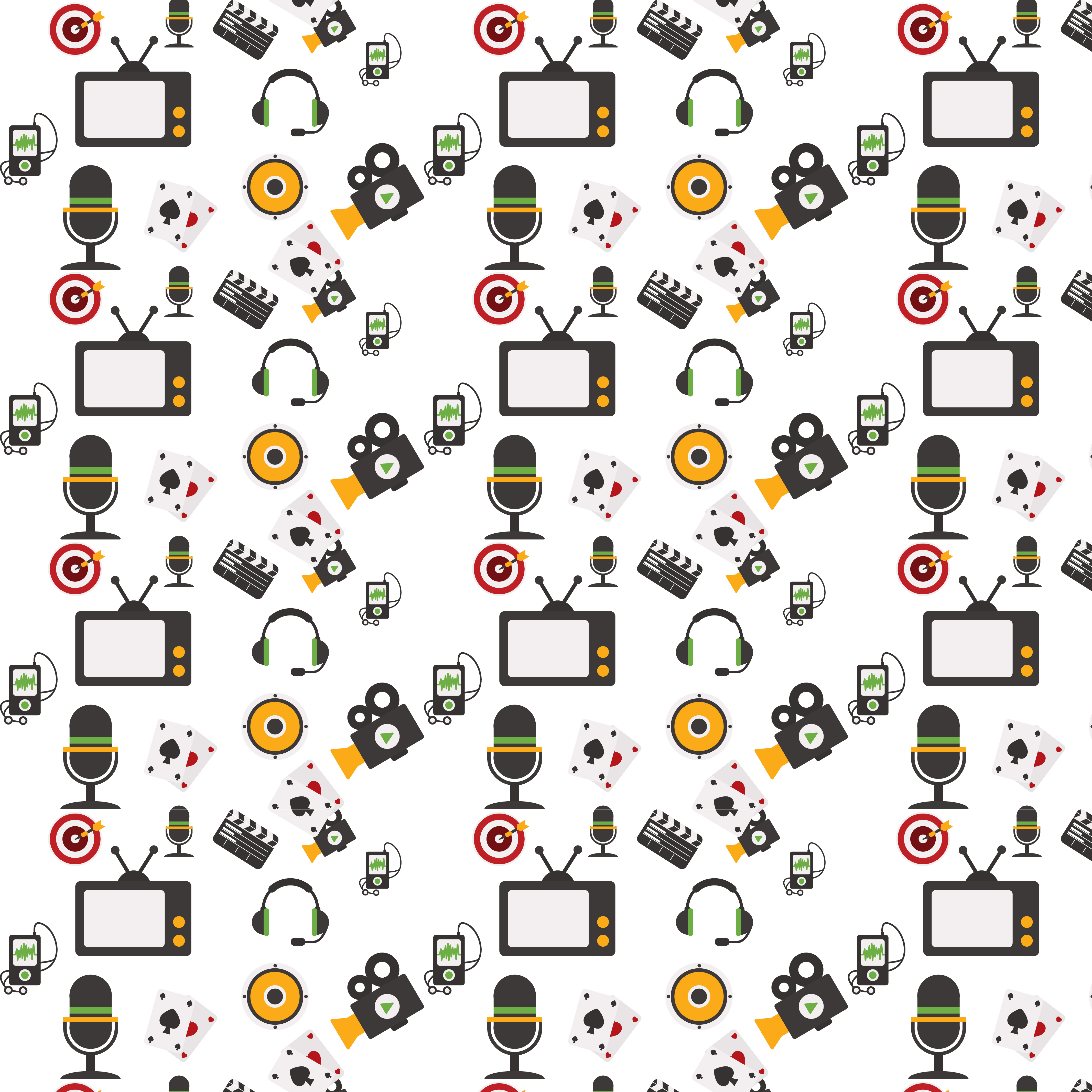
You've Created your Repeat Seamless pattern.
0 Comment(s)