In this tutorial, we'll learn how to create a candle in illustrator.
Step 1: Open a new document and Draw a rectangle, Fill it with black color.
Step 2: Now to make a candle we need to draw an another rectangle with the same size of a candle and filled with same color.
Step 3: Now go to the selection tool and select the rectangle, go to Object > Create Gradient Mesh. Just click on it. open a dialog box and set the values of rows and column.
Step 4: By using direct selection select the each nodes individually and fill the same color of the candle inside it.
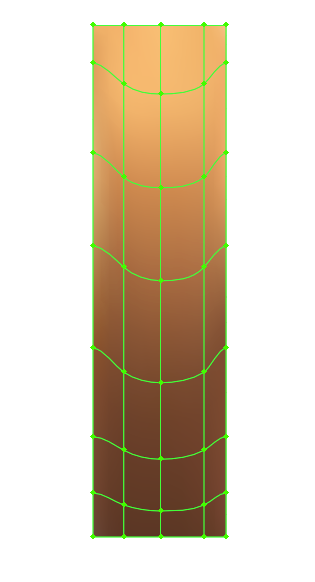
Step 5: Select the three middle points and drag downward. we''ll create the slight curve just look like a cylinder.
Step 6: To create the top of the candle. Draw a ellipse and fill it same color. Now goto Object > Create Gradient Mesh.
Step 7: To make a organic shape, Drag the lower middle node slightly down and top node slightly up and fill same color of the top portion of candle.
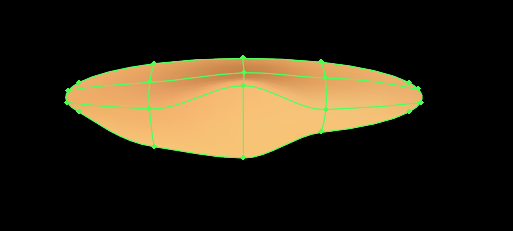
Step 8: Add more shape for highlights the top portion and filled with yellowish red color.
Step 9: Draw a drip of candle. By using pen tool make a drip and filled with gradient. Follow these steps you should create a realistic candle.
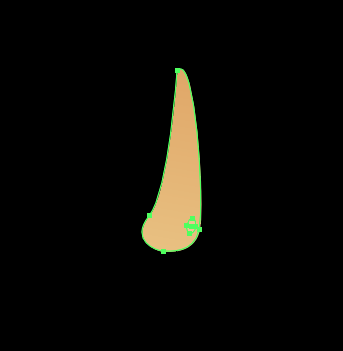
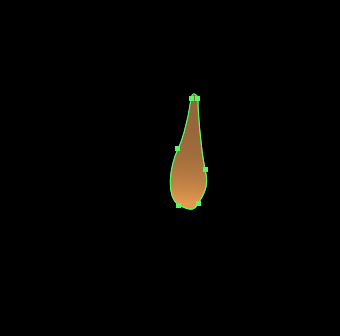
Step 10: We''ll create a wick of candle. goto pen tool and draw a wick. Go to Object > Path > Outline stroke to expand it. Filled with gradient.
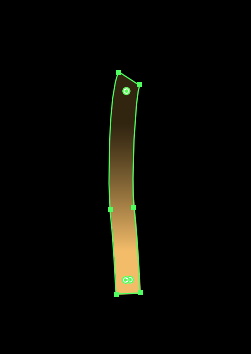
Step 11: Now, it's time to create a flame. First, draw the shape of the flame and add nodes inside it. Filled with the same color as you did earlier.
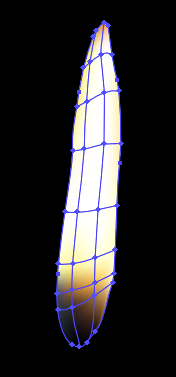
Step 12: Need to create a glow of the flame. So goto the ellipse tool and make a oval shape, fill yellow color. Now copy that oval and paste behind the first oval and fill orange color. Again copy that oval and paste behind the second oval and fill black color.
Step 13: Select the three ovals and go to Object > Blend > Make. Double click on blend tool and set the values.
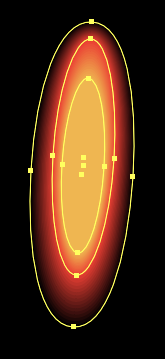
Here we can create a realistic candle.

0 Comment(s)