Overview:
Multichannel Preview Interface in PIM introduces a user to get enriched information about the Products through different channels before the Product is actually Publish. Common Channels like mobile, webshops etc. Managing the displayed output in a particular channel for the User is the ultimate task of PIM.
So In This blog agenda is to discuss Multichannel Preview Creation.
Best Practices to Create The Preview are as follows :
- Creating Multichannel Preview.
- Using Functions that are available
- Best way to Include Images in the Preview Template
- Problems to Identify
How to Create Multichannel Preview Template ?
In order to create the Preview, it would be better if we could lock the Preview via ACL Rights so that no other user can get access to that Image until it is being Modified. After locking the Preview follow the following steps from an Existing HTML site :
- Decide the Target system (e.g webshop ) as the basis for Preview Template.
- Identify the Object you want to Represent. The object can be anything like it could be a single object, a group of object to be listed or references etc.
- Download the Page including all the resources it had. Place it in a Local Folder.
- Open the Downloaded page and make sure it looks exactly the way you want .
- Check your file in Multiple Browsers Firefox, IE, Google Chrome etc.
- If in your Content contains sub-modules then Use tag of <tr> <td></td></tr> etc.
- If everything works well, then Put your HTML static content file into PIM template by attaching it.
How to Import Existing Preview Template?
- Open the Export Perspective
- Click on View → Load Format Template from the file.
- Upload Your static Files
- Make your Variables changes if required.
- Set Maximum Number of Object for this Template.
- Click on Save
Functions Available In PIM :
- Rich Text Formatting : PIM offers the functions that can be directly embedded in our template to replace with special functions of HTML tag.
For Example :
{?IfEmptyThenNotEnc, {&Lanaguage-specific data.Long description}}
This function will format the text like <b>boldtext</b> to bold text
- Client Specific Price Formatting : This specifies that if templates are used in various language then we can use function GetDecimalSeprator which will format the digit like 10.00 or 10,00
- Modulo For Zebra Table :This section provides the User to built different styles format table. For example in order to display every second row of the table with different styles, we can use modulo function.
How to Include Images in Preview Template ?
PIM offers various ways to include images into the Multichannel Preview. But the best way is to export the path to the Location of the files on the PIM server. Necessary steps that would require are :
- In order to set Media Asset (Image) for Export use Export function ExportMine
- Set the file name Query with Server.
- Assign the Post-processing step to Export Template and trigger by clicking Yes.
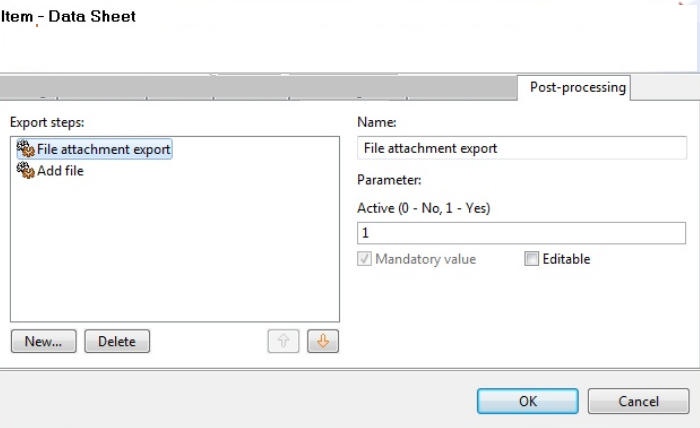
In order to Include the Static Images like background, button, we can use two methods :
- Put the Images on the server and provide the link in the Preview Template.
- Relative Links to the Images.
How to Identify the Problems ?
If Preview file is not showing results for your Object Selection then check
- Objects Rights associated with the Template
- Configuration of Template might be single preview
- Maybe It would be Invalid Template
- The problem with data that is to be exported.
If this is not sufficient then you can begin with Export Preview Template, and check the Errors individually .
Standards Process :
The Standard Process that PIM uses for Creating the Preview Template are as shown below :
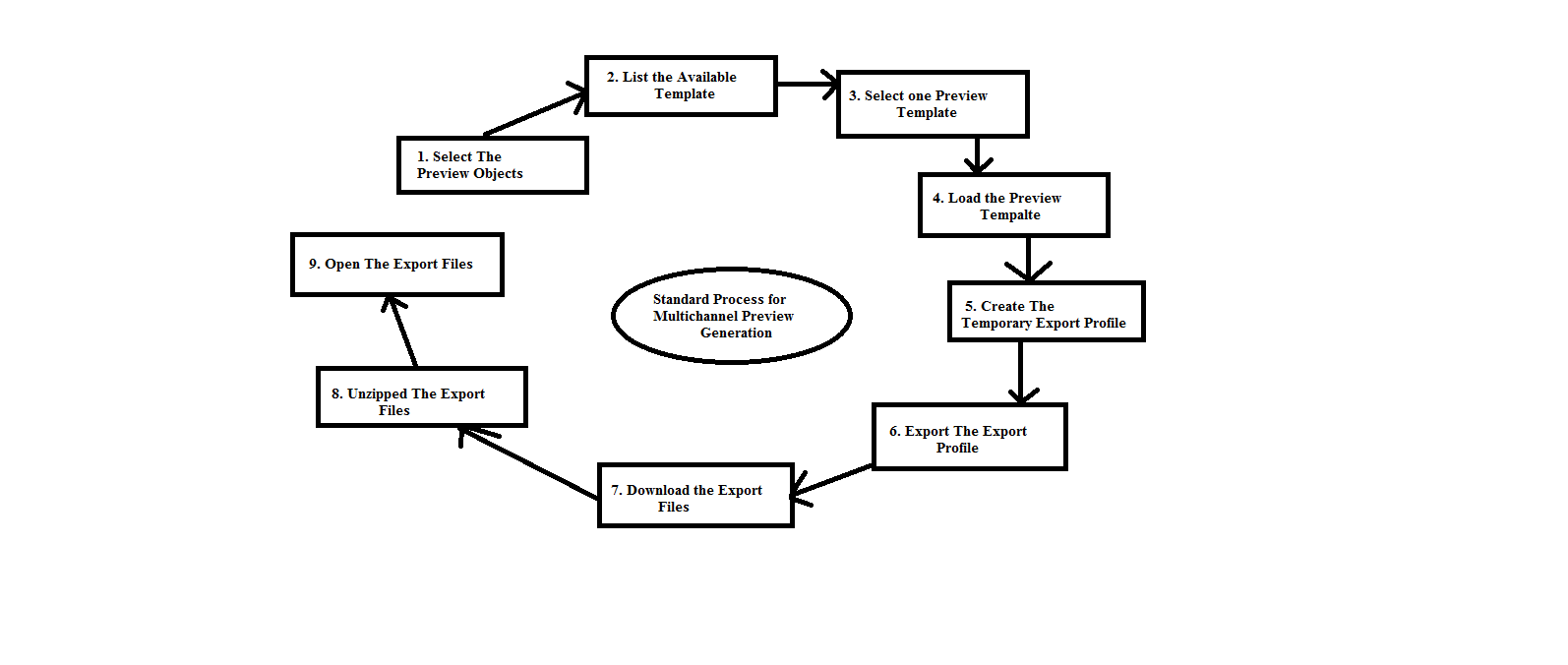
Source Image :https://kb.informatica.com/proddocs/
Thanks for Reading the Blog...
0 Comment(s)